How to get page-view metrics from Google Analytics
Before you purchase any of our plans you should know how many page-views your website gets in a month. This is because all our plans are based on page-view count. This article gives you step by step approach to find out page-view metrics from Google Analytics
Step 1: Login into your Google Analytics and choose the appropriate property from the top bar
Step 2: Click on the home button
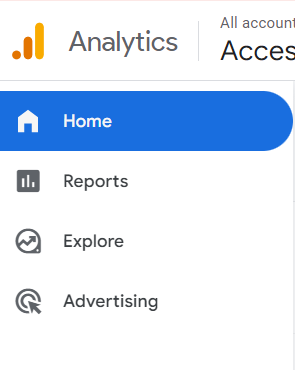
Step 3: Under the home section, take your mouse cursor on the second metric
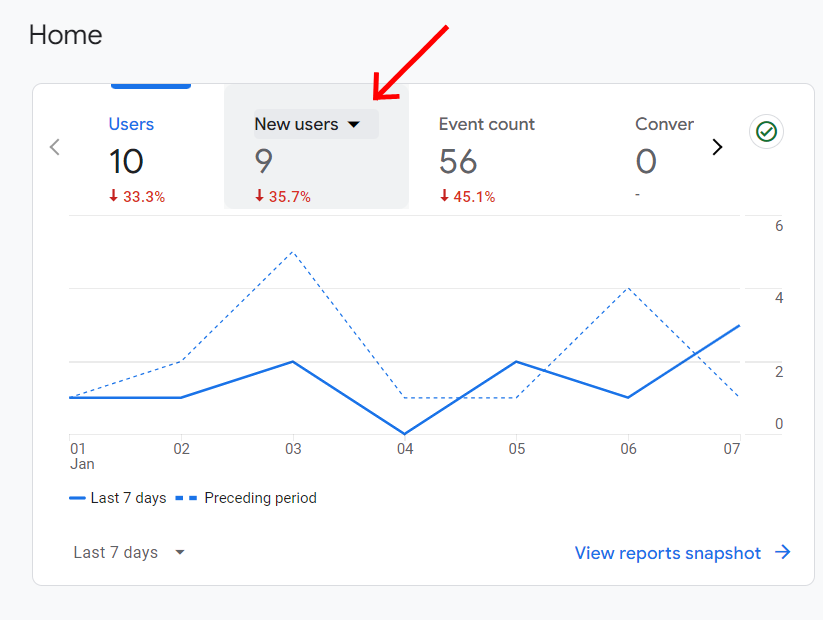
Step 4: Click on the dropdown button and a popup will appear. In the popup search for “Views” and select it
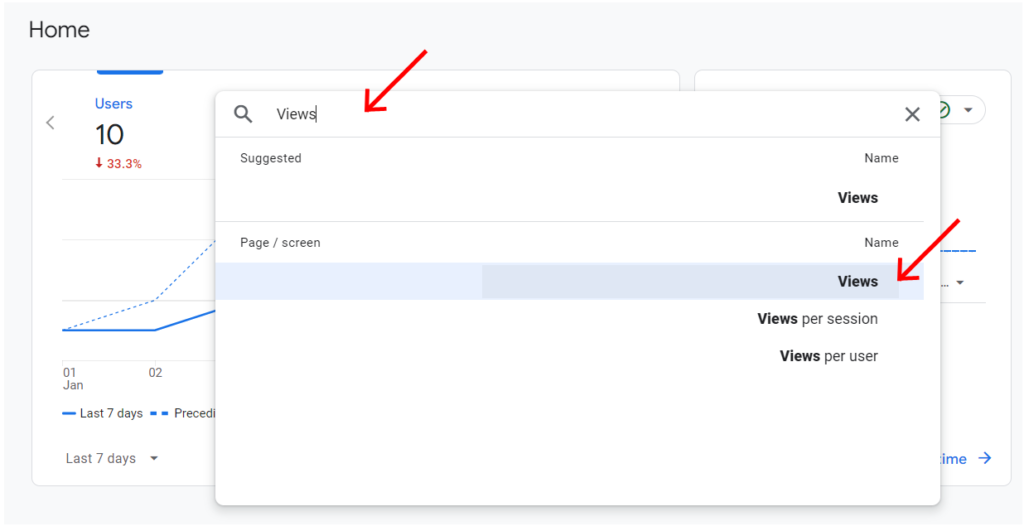
Step 5: Next, change the time duration of the metric to “Last 30 days” from the dropdown menu in the same card
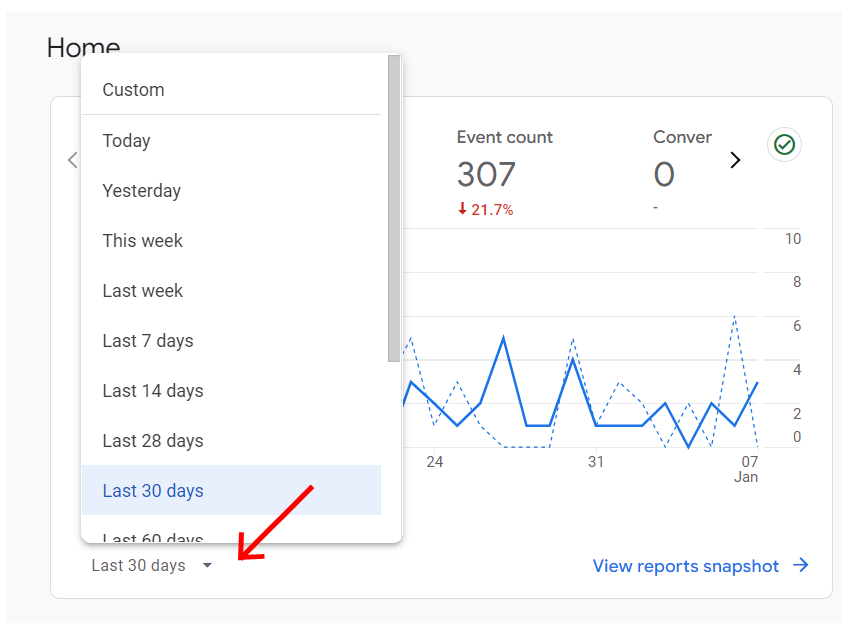
Step 6: You will see the total page views from the last 30 days. With that information, you can easily choose the appropriate plan for your website
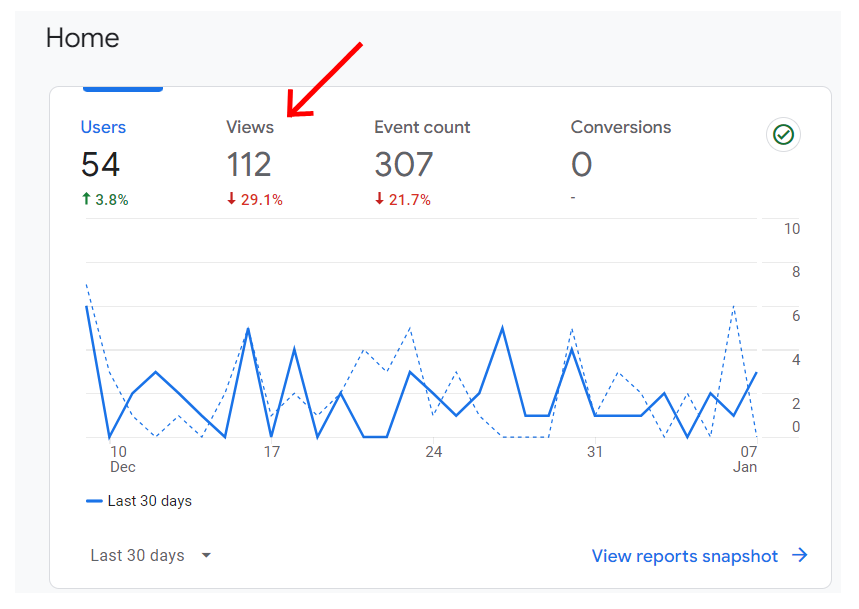
That’s it. If you further need our help to purchase a plan for your website then we are happy to help you. Just send us a support ticket or schedule a meeting with us