WordPress Accessibility Enabler Installation Guide
This article shows you how to easily install Accessibility Enabler on your WordPress website. To install the Accessibility Enabler on the website, follow these steps:
1. Copy the Accessibility Enabler Org ID that is given to you during the onboarding process.
The script is given when you create an Accessibility Enabler account. If you don’t have an account yet, please create a free account here. After creating your account you will be taken through a user-friendly, short onboarding process.
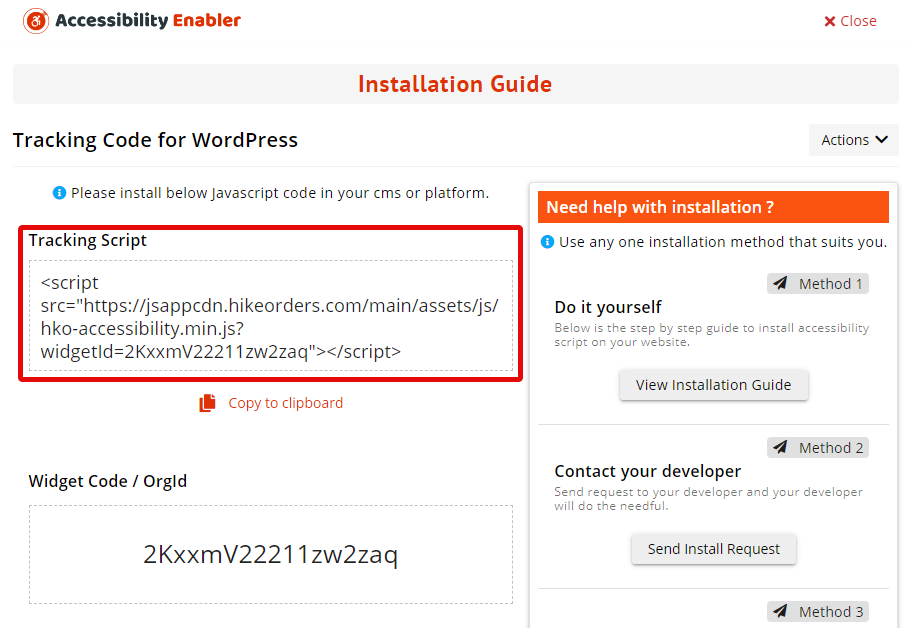
2. Login to your WordPress account.
3. Click on Plugins along the left-hand side.
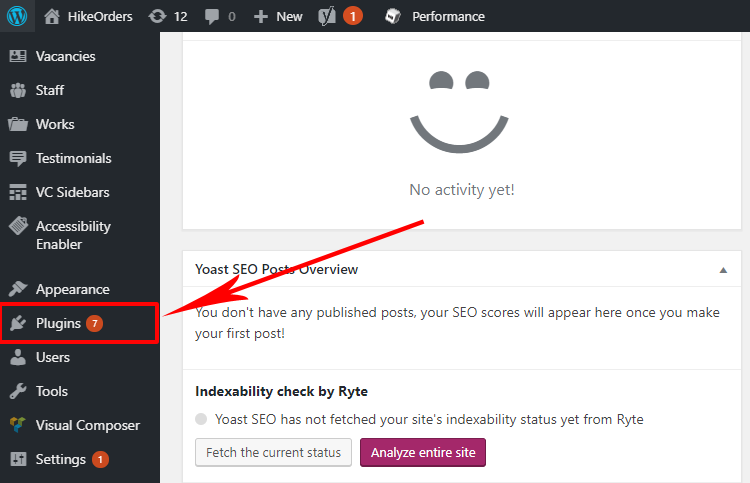
4. Click on Add New in the submenu
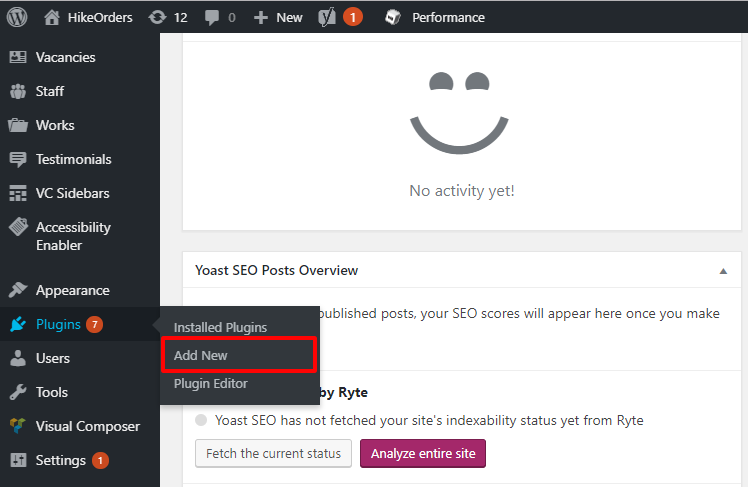
5. On the top right-hand corner, type in Accessibility Enabler within the Search plugins… input field.
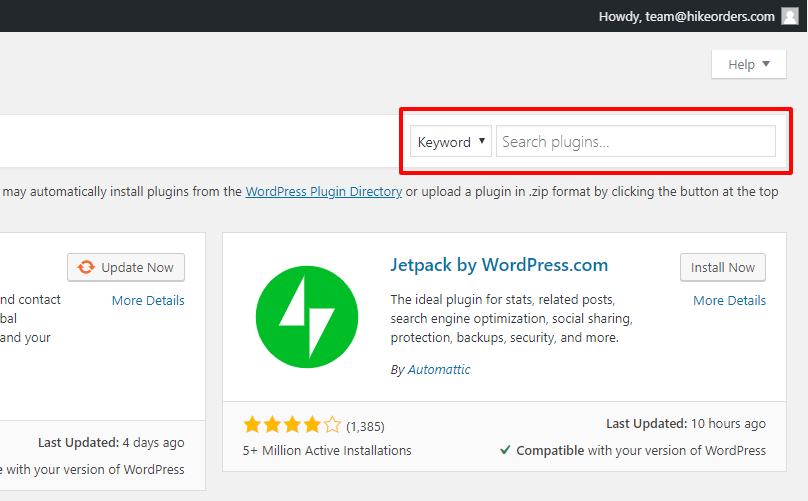
6. Find the Accessibility Enabler plugin. Click on Install Now and Activate.
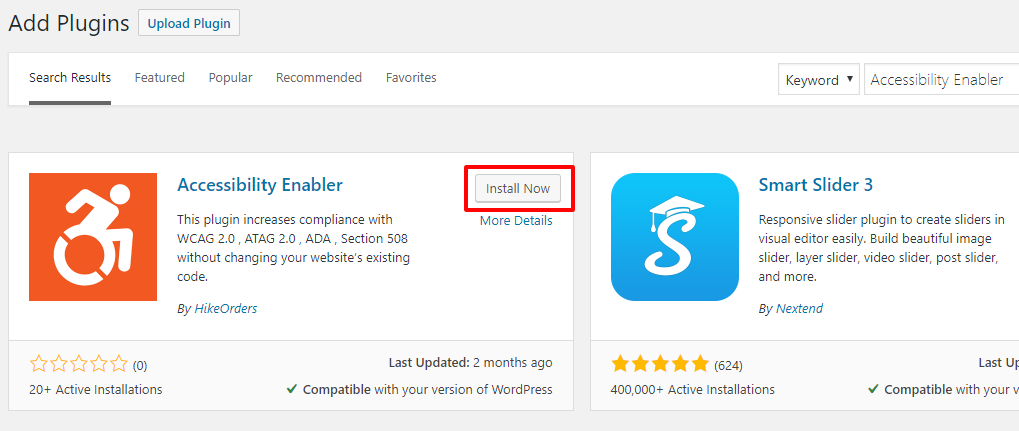
7. Click on Setup under the Accessibility Enabler Plugin. Or, click on the Accessibility Enabler in the submenu of settings along the left-hand side.
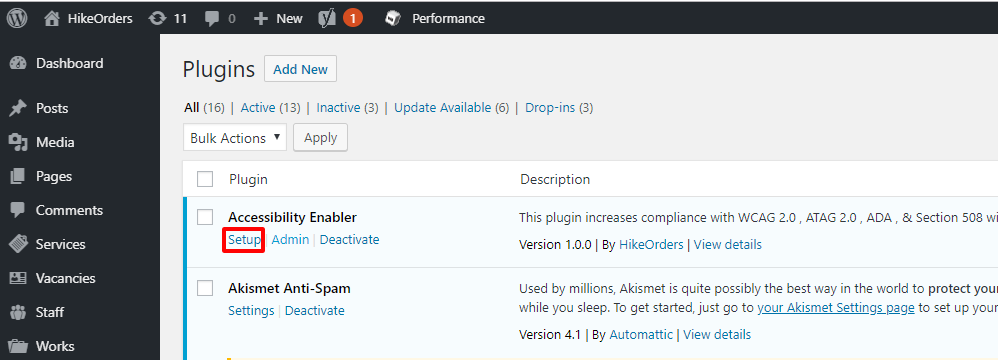
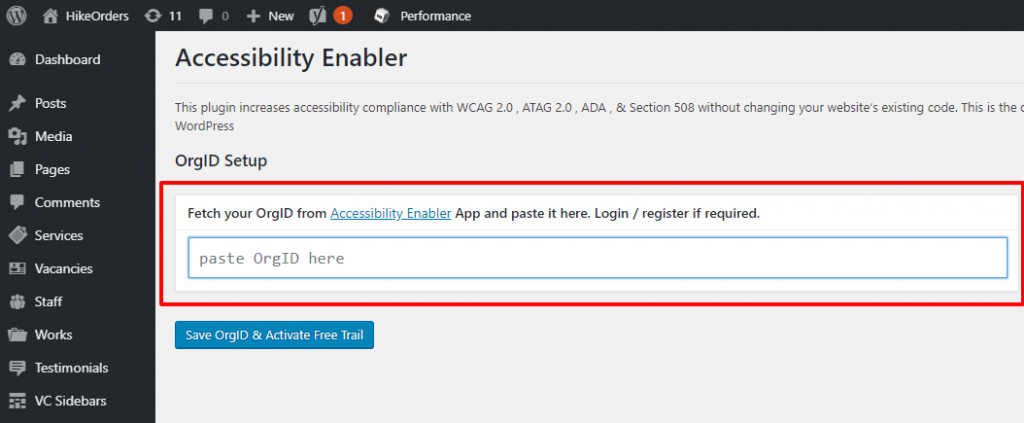
8. Click on Save Changes in your Accessibility Enabler setting screen (inside WordPress)
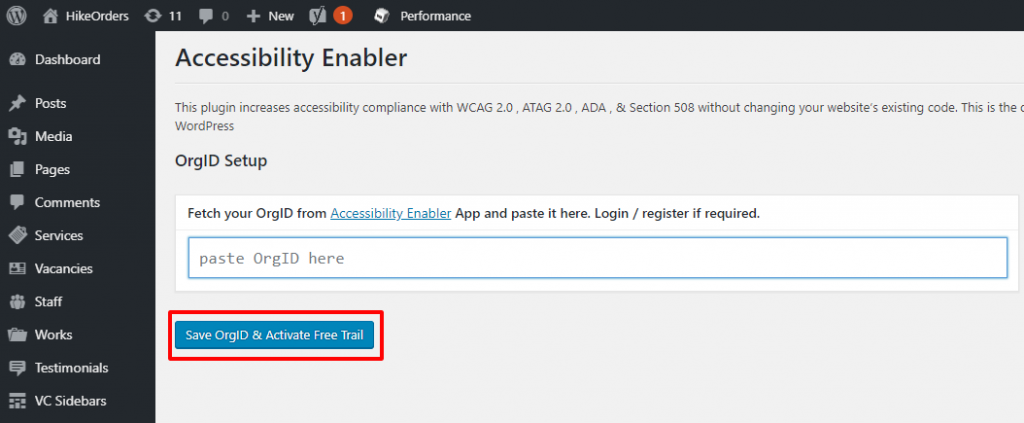
9. Go to your website frontend and you must see the Accessibility Enabler icon along the right-hand side.
Troubleshooting
If you don’t see the Accessibility Enabler widget show up on your website and you are using any cache plugin then, please add the following domains to the exception list in your caching plugin settings
- hikeorders.com
- jsappcdn.hikeorders.com