Squarespace Accessibility Enabler Installation Guide
Squarespace all-in-one platform gives you everything you need to run your business.
This article shows you how to easily install Accessibility Enabler on your Squarespace website. To install the Accessibility Enabler on Squarespace website, follow these steps:
1. Login in to your Squarespace account and open your admin panel.
2. Click on Settings > Advanced > Code Injection.
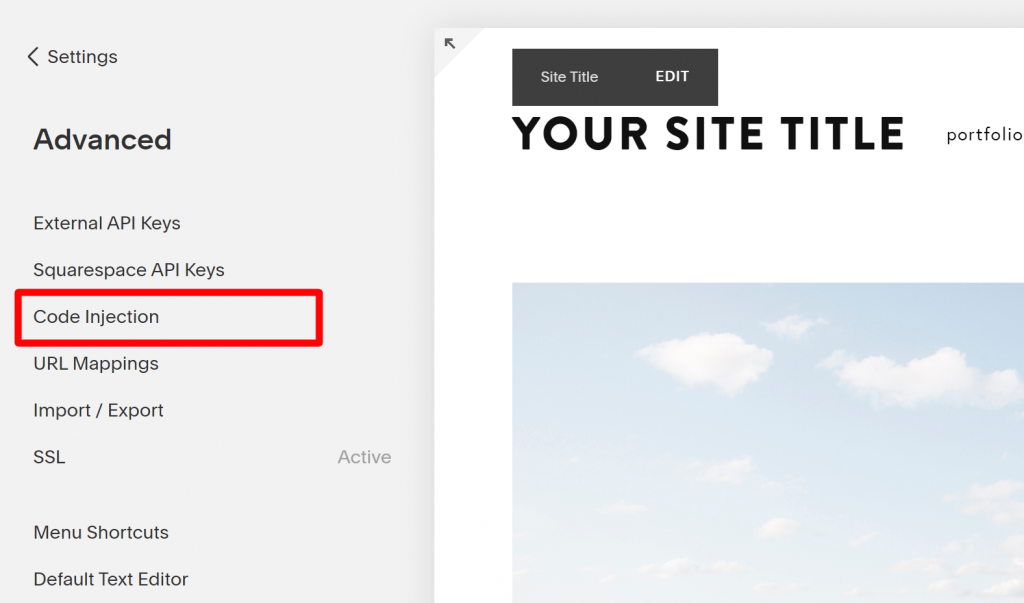
3. Copy the Accessibility Enabler script that is given to you during the onboarding process.
The script is given when you create an Accessibility Enabler account. If you don’t have an account yet, please create a free account here. After creating your account you will be taken thru a user-friendly, short onboarding process.
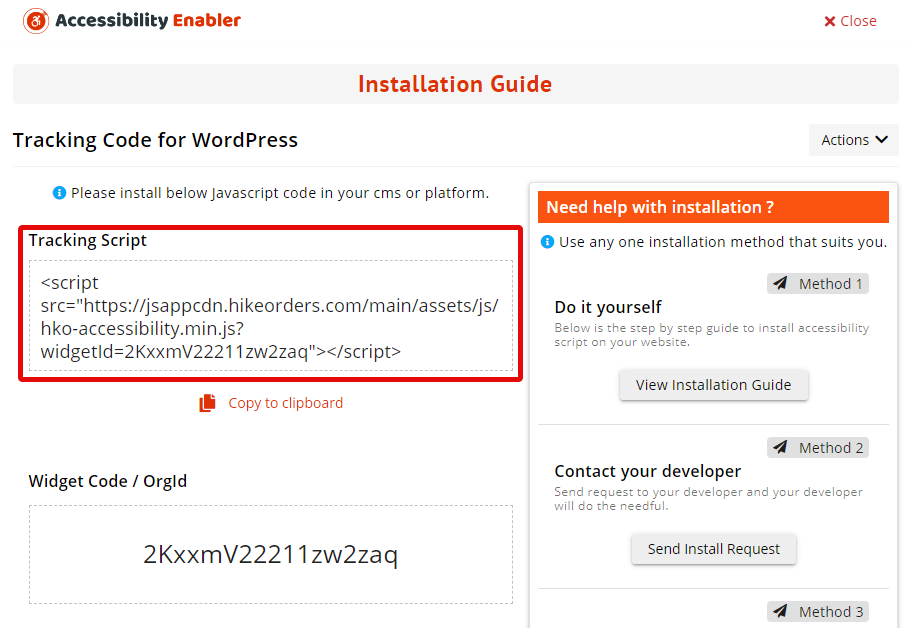
4. Paste the script code into the Header text box.
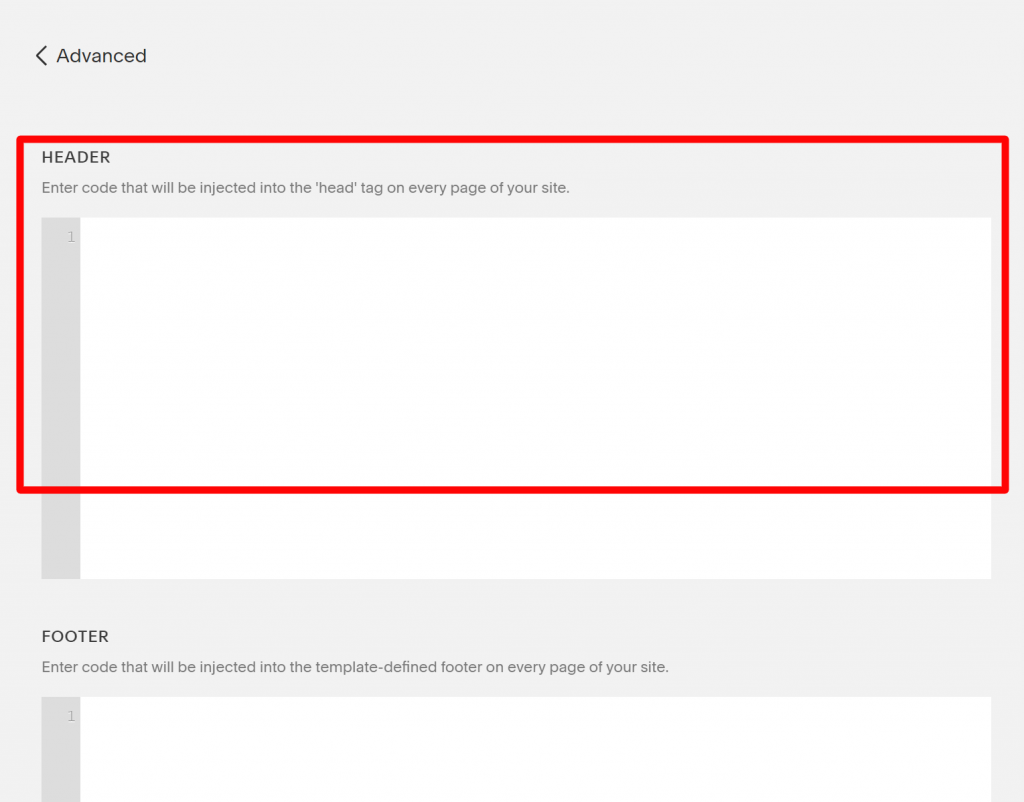
5. Click on Save.
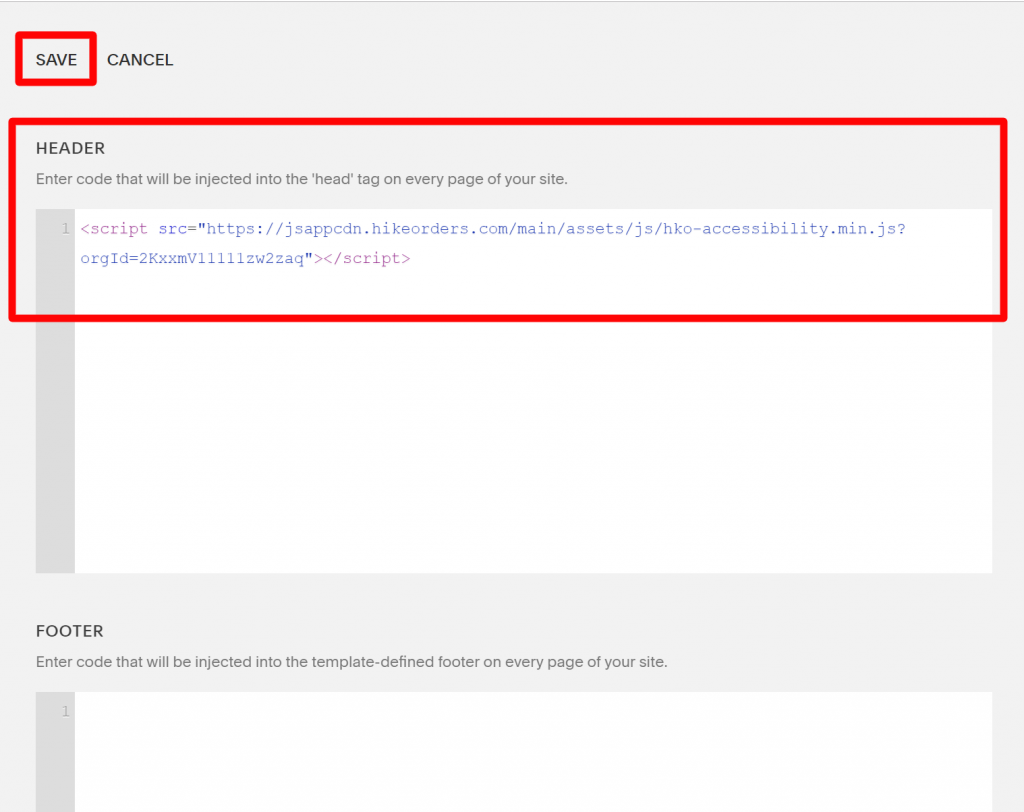
6. Go to your website frontend and you must see the Accessibility Enabler icon along the right-hand side.