Open Cart Accessibility Enabler Installation Guide
This article shows you how to easily install Accessibility Enabler on your Open Cart website. To install the Accessibility Enabler on the website, follow these steps:
1. Copy the Accessibility Enabler Org ID that is given to you during the onboarding process.
The script is given when you create an Accessibility Enabler account. If you don’t have an account yet, please create a free account here. After creating your account you will be taken through a user-friendly, short onboarding process.
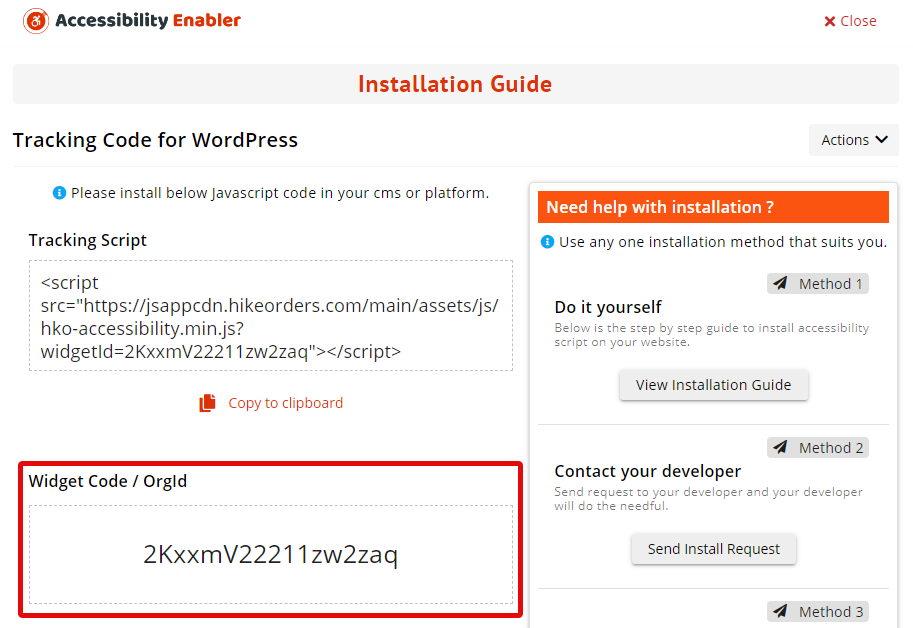
2. Go to below page and Click on Download get Accessibility Enabler Open Cart module. We will use this module in further steps
https://www.opencart.com/index.php?route=marketplace/extension/info&extension_id=43477
3. Login to your Open Cart account.
4. Click on Extension > Installer along the left-hand side.
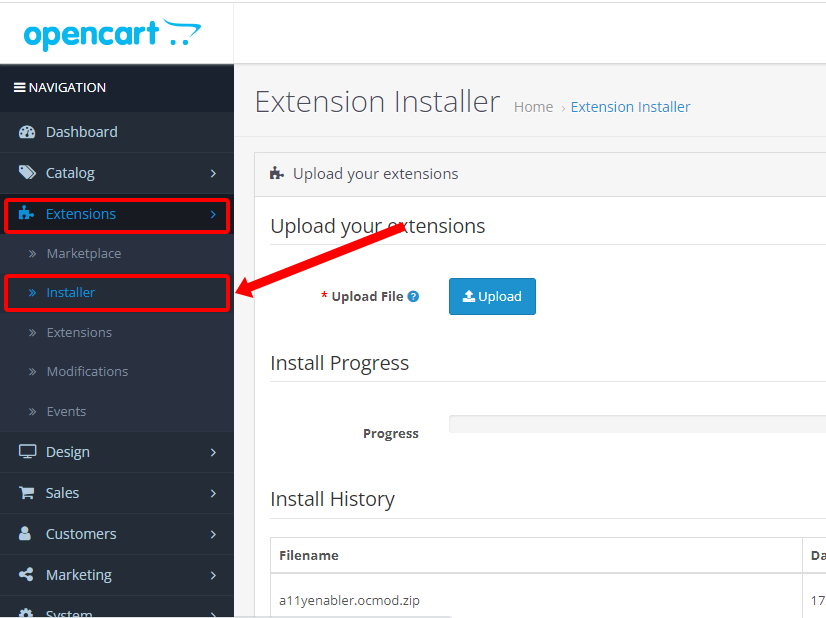
5. Click on Upload button and upload the module downloaded in step 2
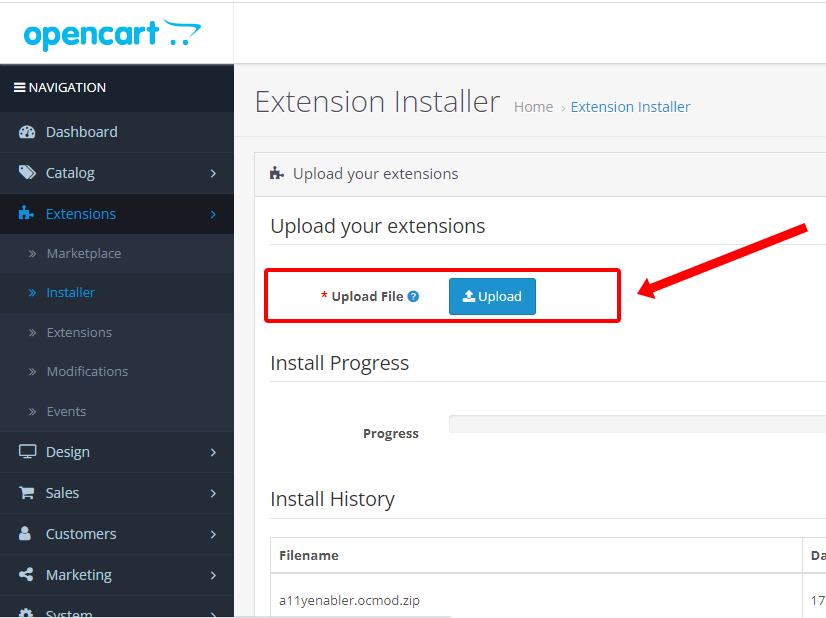
6. On the left-hand side, go to Extension > Modification and Click Refresh button
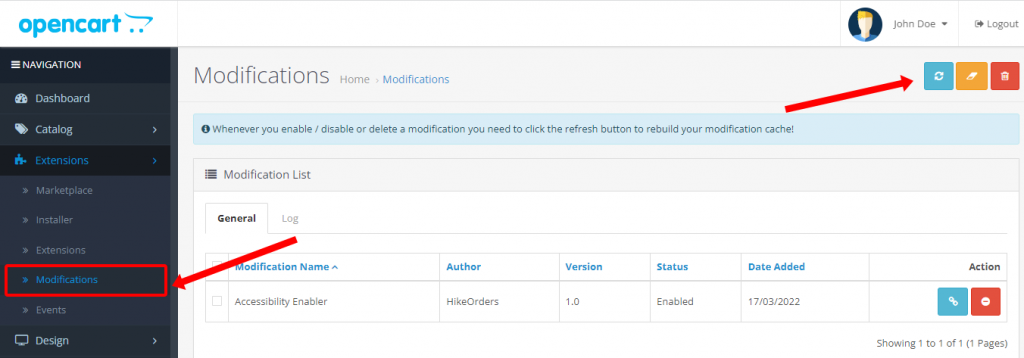
7. On the left-hand side, go to Extension > Extensions. Select Modules in the dropdown. Then select Accessibility Enabler, click on the Install button.
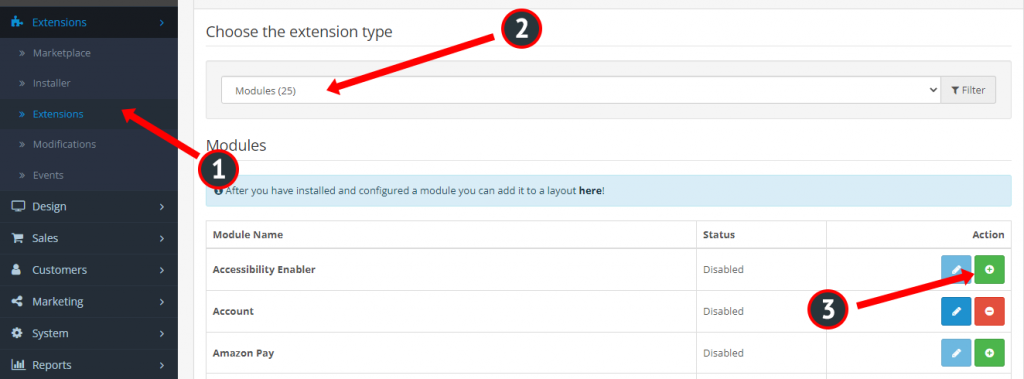
8. After installation in previous step, select Accessibility Enabler, click on the Edit button
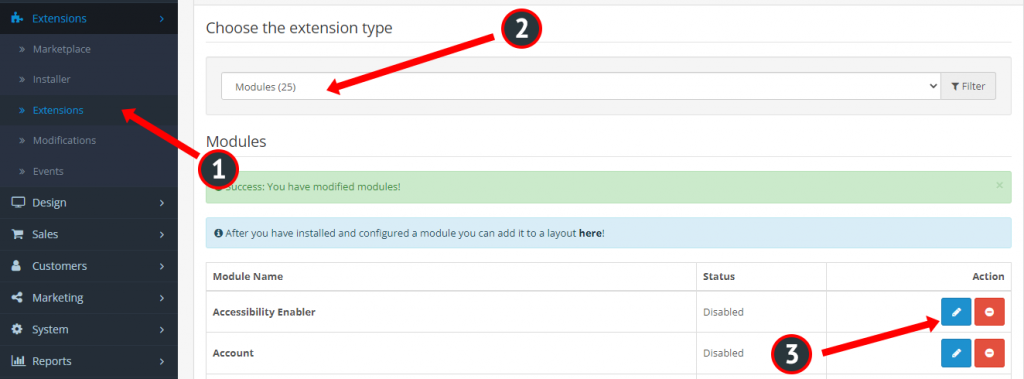
8. Paste the OrgId ( copied from step 1 ) in the text box. Click on Save button
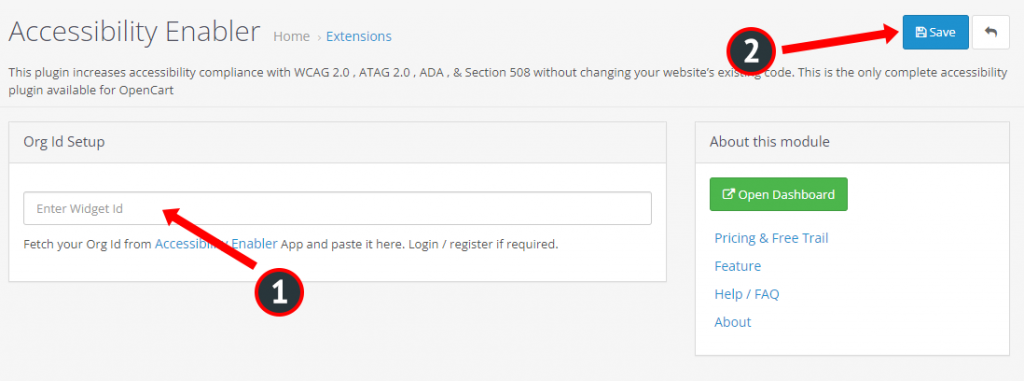
9. Go to your website frontend and you must see the Accessibility Enabler icon along the right-hand side.