Google Tag Manager Accessibility Enabler Installation Guide
| This article shows you how to easily install Accessibility Enabler on your website. To install the Accessibility Enabler on the website, follow these steps: |
1. Copy the Accessibility Enabler script that is given to you during the onboarding process.
The script is given when you create an Accessibility Enabler account. If you don’t have an account yet, please create a free account here. After creating your account you will be taken through a user-friendly, short onboarding process.
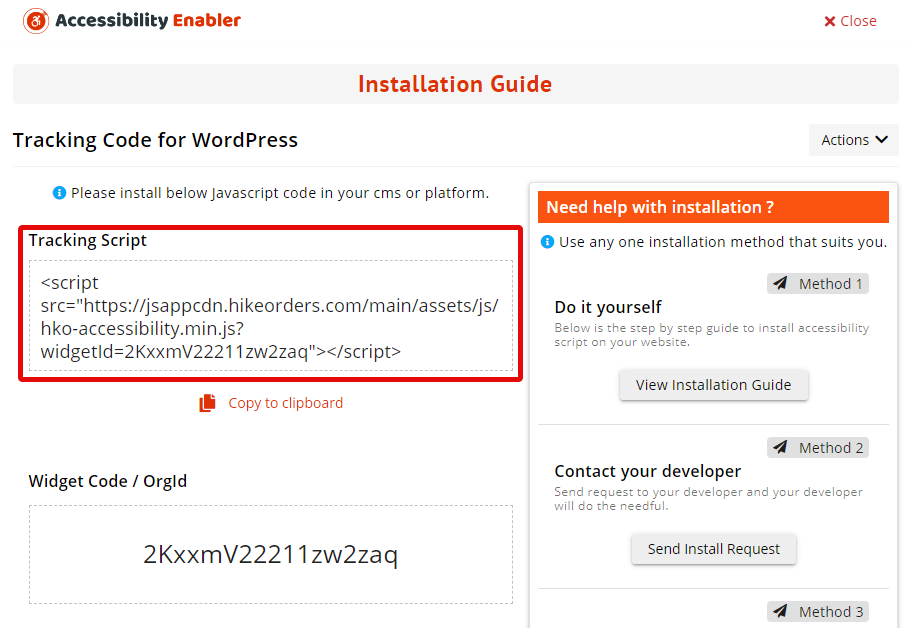
2. Click on Add new tag

3. Give a name to your tag (Ex: Accessibility Enabler). Click on Tag Configuration, and a panel opens.
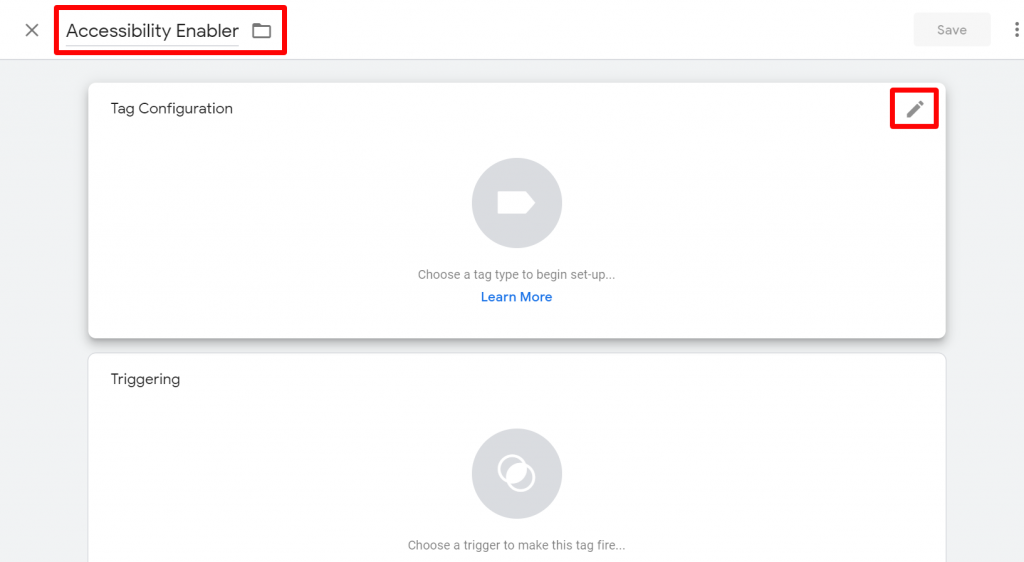
4. Choose Custom HTML from the list.
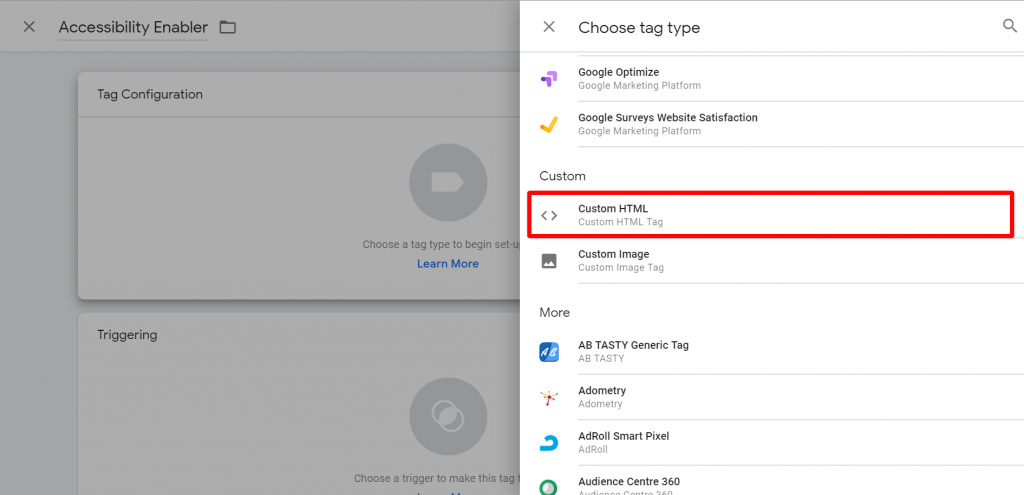
5. Paste the JavaScript in the HTML text box.
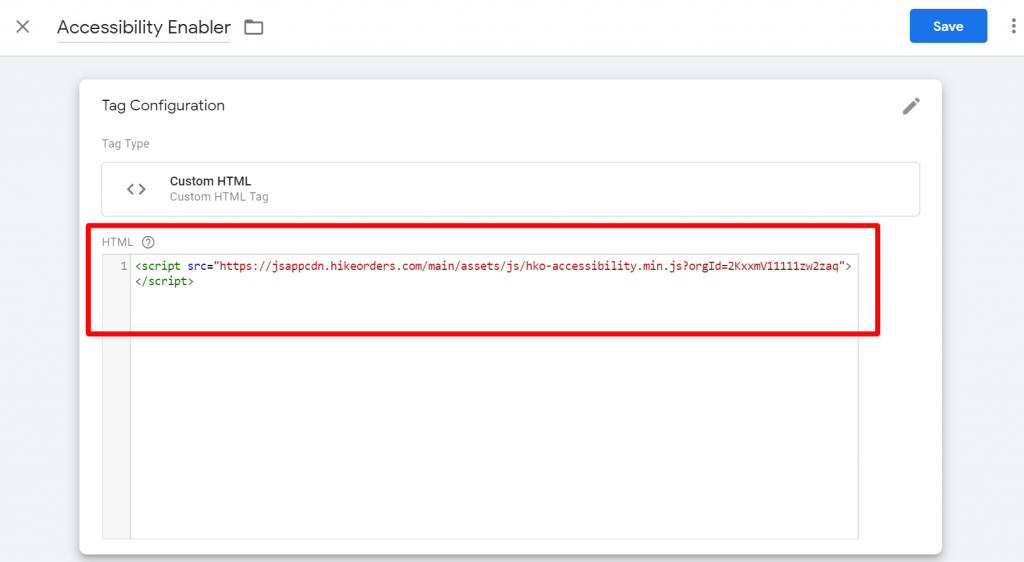
6. Scroll down. Click on Triggering, and a panel opens.
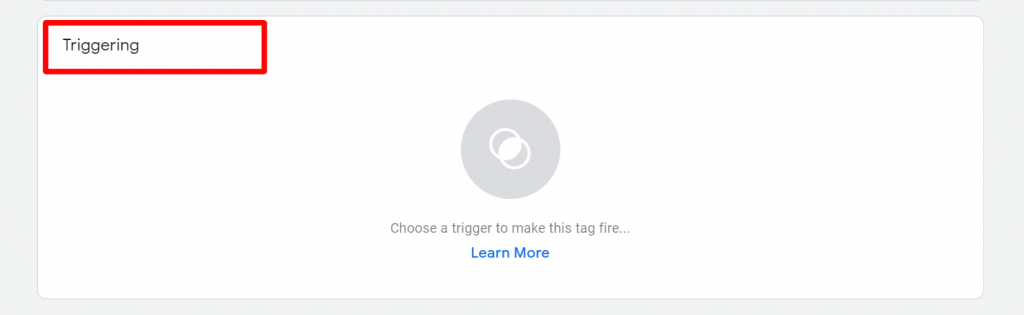
7. Select All Pages and click on the Add button.
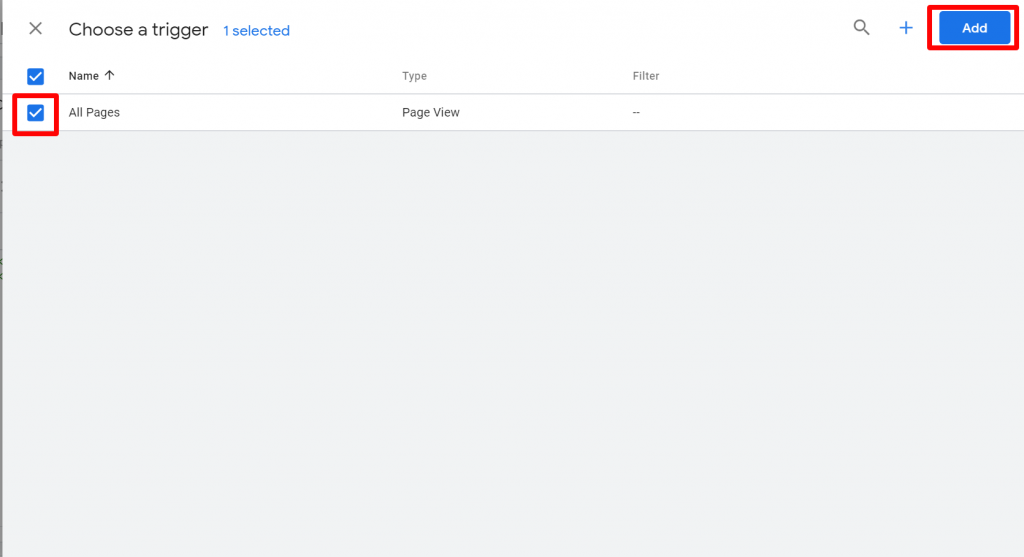
8. Click on the Save button on the top right corner.
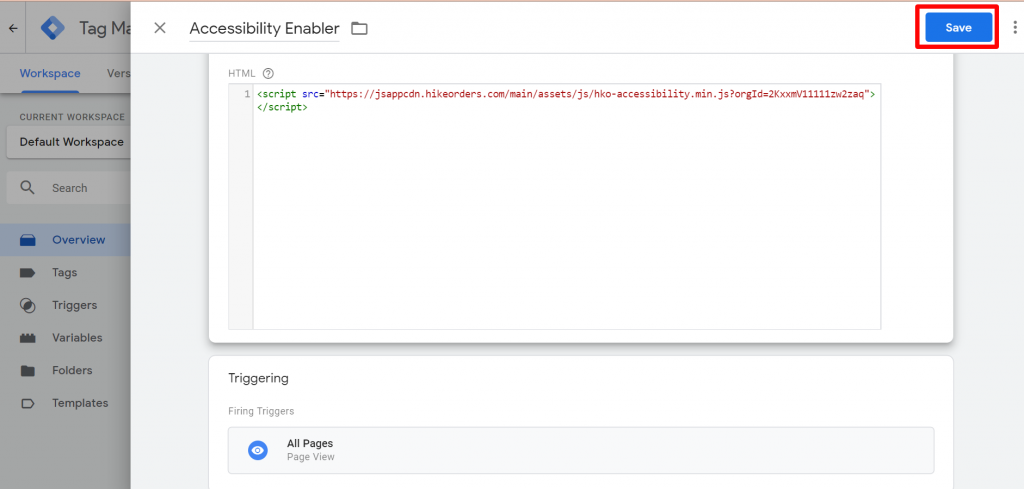
9. Click on the submit button on the top right corner and a panel opens.
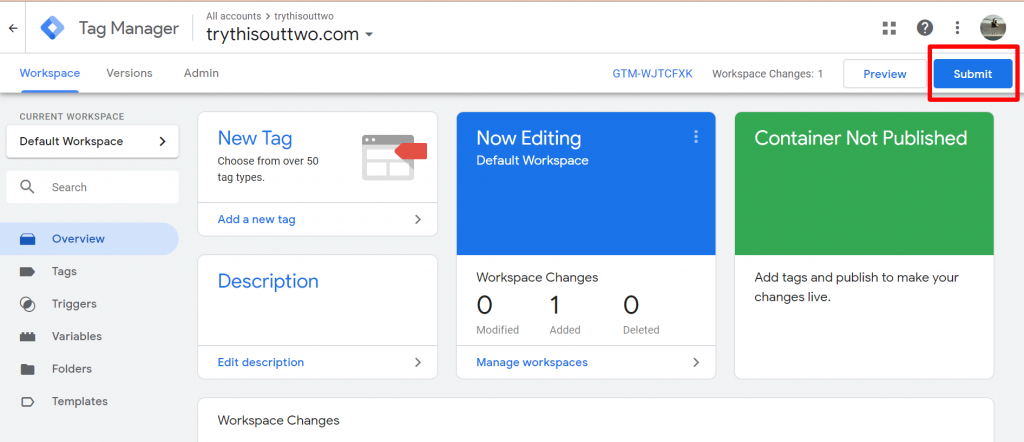
10. Give a version name and click on the publish button.
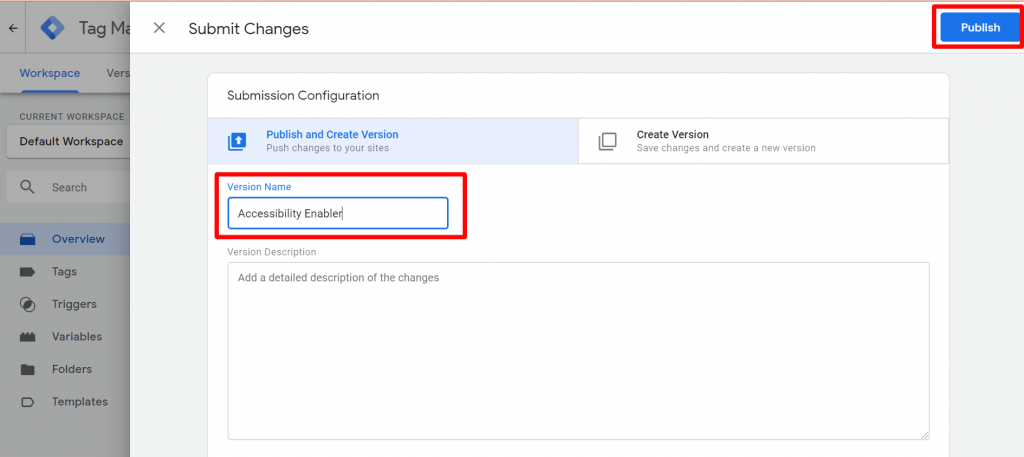
10. Go to your website frontend and you must see the Accessibility Enabler icon along the Right-hand side.