Drupal 8 Accessibility Enabler Installation Guide
If you are using Drupal 7, Click here
This article shows you how to easily install Accessibility Enabler on your Drupal website. To install the Accessibility Enabler on the website, follow these steps:
1. Copy the Accessibility Enabler Org ID that is given to you during the onboarding process.
The script is given when you create an Accessibility Enabler account. If you don’t have an account yet, please create a free account here. After creating your account you will be taken through a user-friendly, short onboarding process.
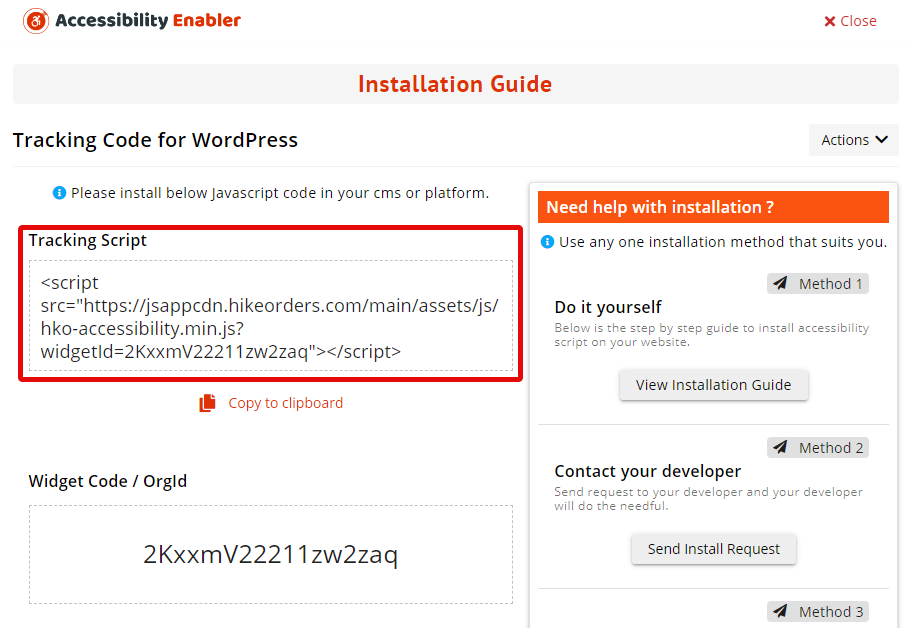
2. Go to your Drupal administration page. Click on Extend.
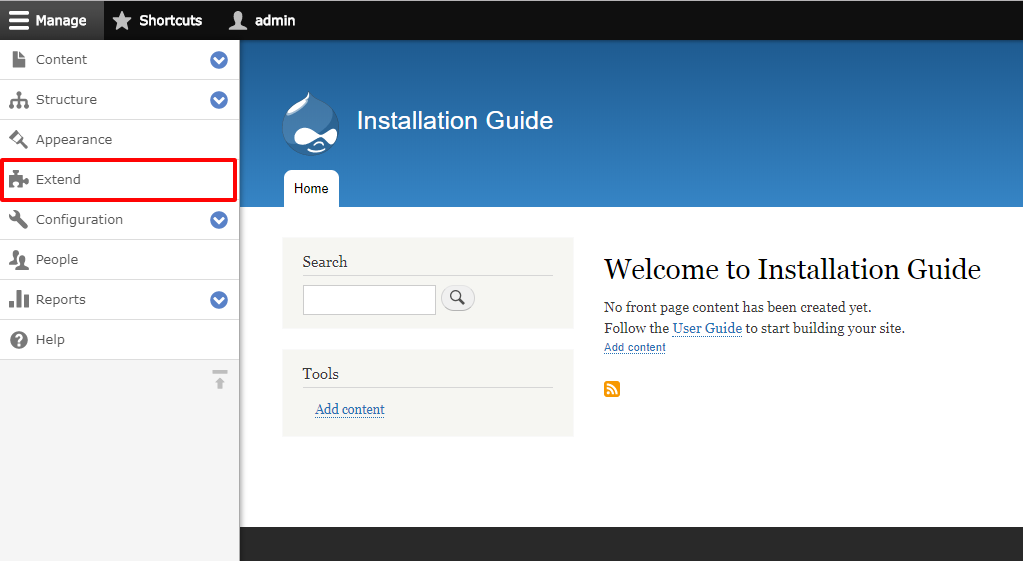
3. Click on Install new module button under the list tab.
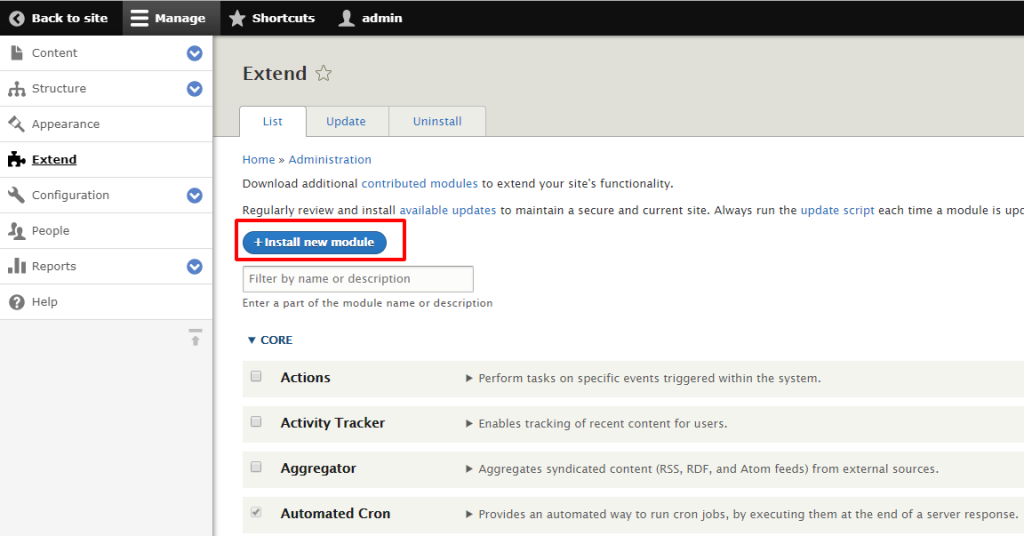
4. Copy and paste below URL into the Install from a URL text field. Click on the Install button.
https://ftp.drupal.org/files/projects/a11yenabler-8.x-1.1.tar.gz
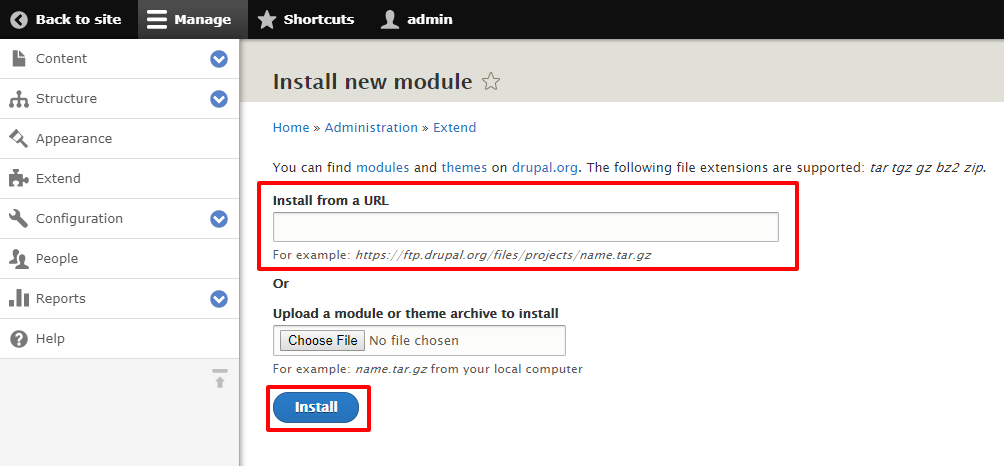
5. Click on Extend. Find Accessibility Enabler (under list tab) and make sure you have it checked. Click on the Install button.
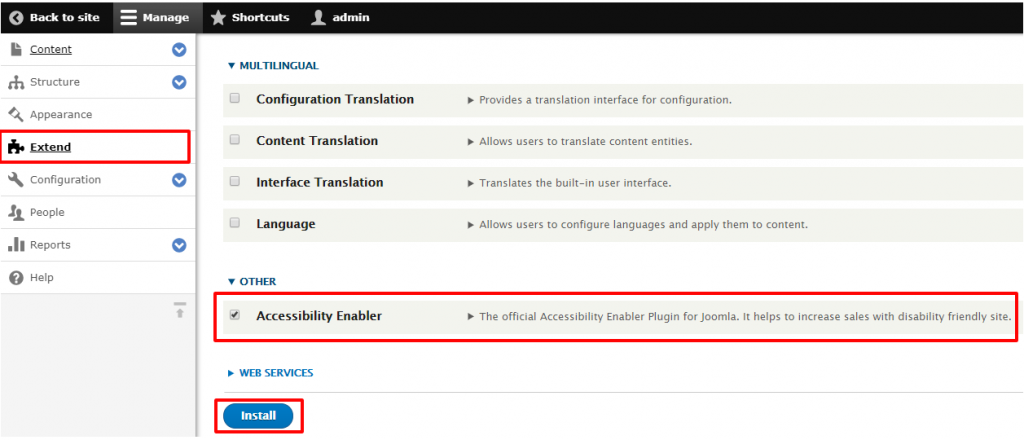
6. Go to Administration > Configuration > System > Accessibility Enabler.
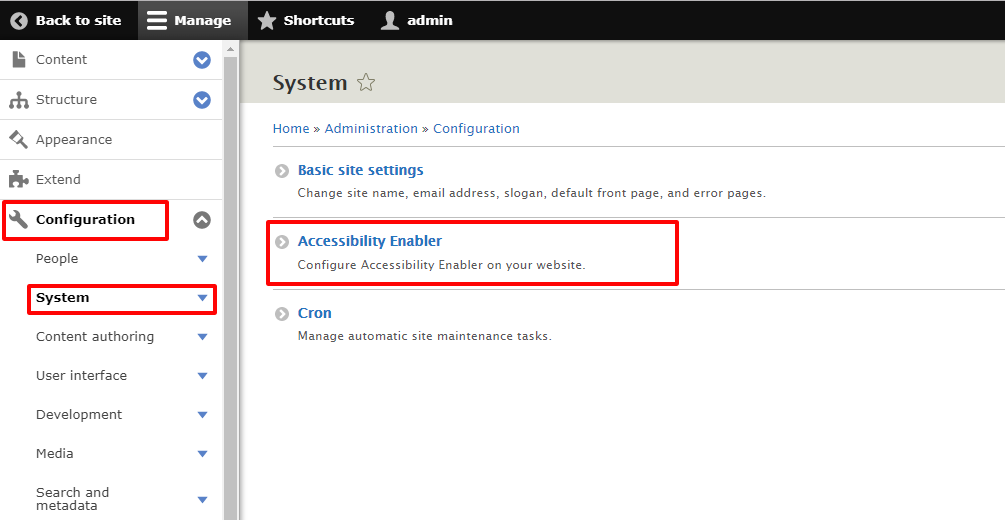
7. Copy and paste your Accessibility Enabler Org ID and Click on Save Configuration button.
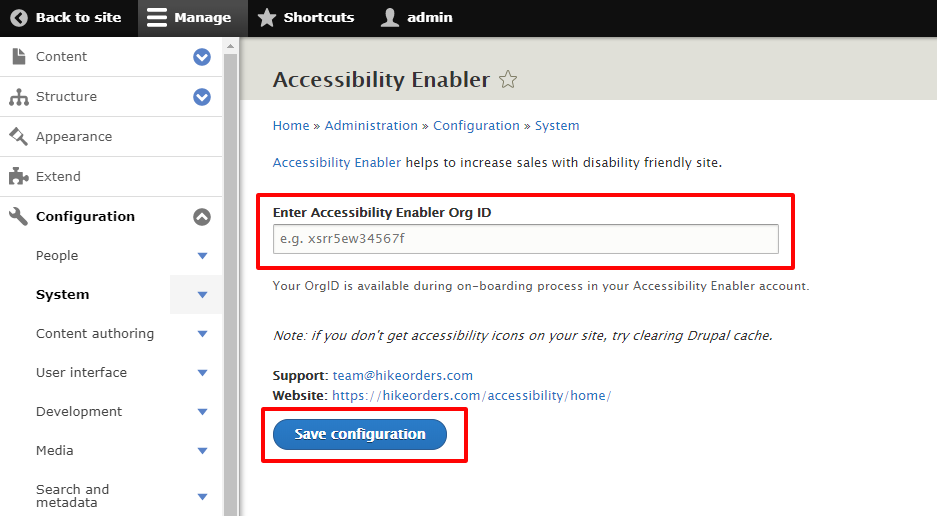
8. Go to your website frontend and you must see the Accessibility Enabler icon along the Right-hand side.
Troubleshooting
If you don’t see the Accessibility Enabler widget show up on your website and you are using any cache plugin then, please add the following domains to the exception list in your caching plugin settings
- hikeorders.com
- jsappcdn.hikeorders.com
Also, make sure to refresh the cache. The changes will be reflected on your website after you refresh the cache.