Drupal 7 Accessibility Enabler Installation Guide
If you are using Drupal 8, Click Here
This article shows you how to easily install Accessibility Enabler on your Drupal website. To install the Accessibility Enabler on the website, follow these steps:
1. Copy the Accessibility Enabler Org ID that is given to you during the onboarding process.
The script is given when you create an Accessibility Enabler account. If you don’t have an account yet, please create a free account here. After creating your account you will be taken through a user-friendly, short onboarding process.
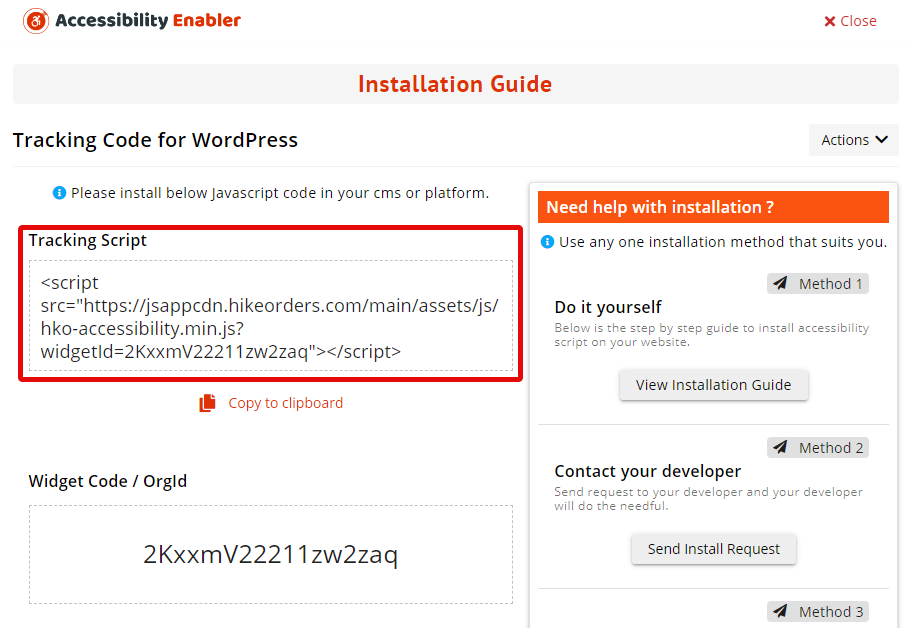
2. Go to your Drupal administration page. Click on Modules.
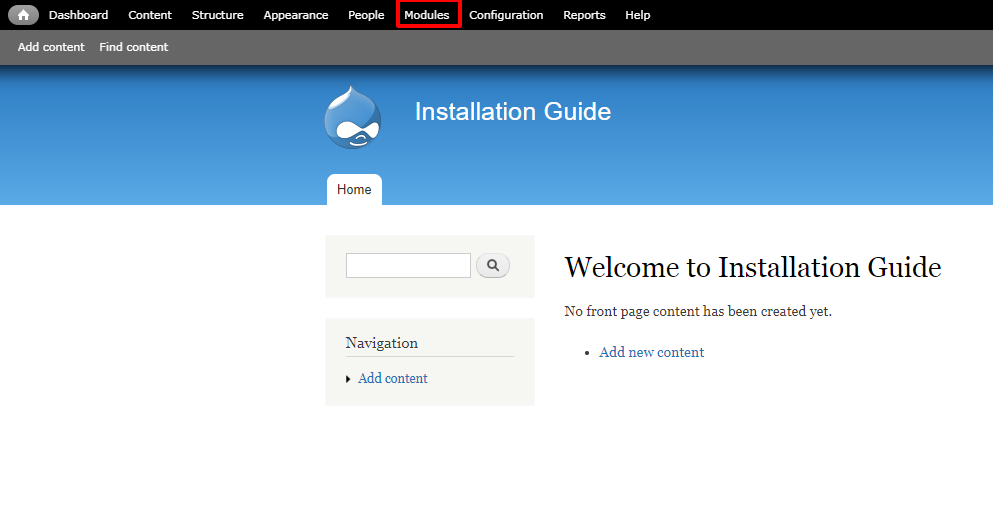
3. Click on + Install new module button.
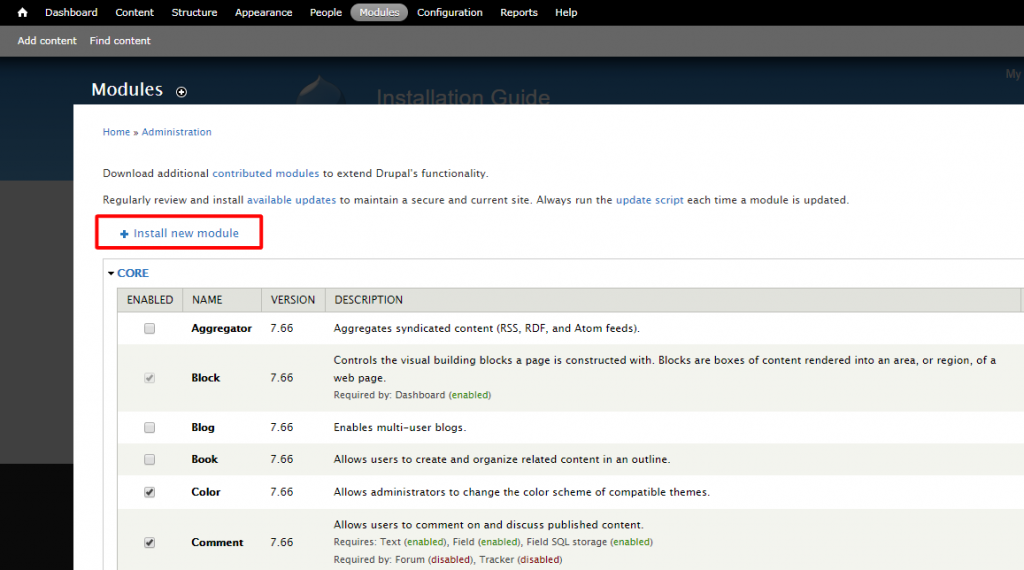
4. Copy and paste below URL, into the Install from a URL text field. Click on the Install button.
https://ftp.drupal.org/files/projects/a11yenabler-7.x-1.1.tar.gz
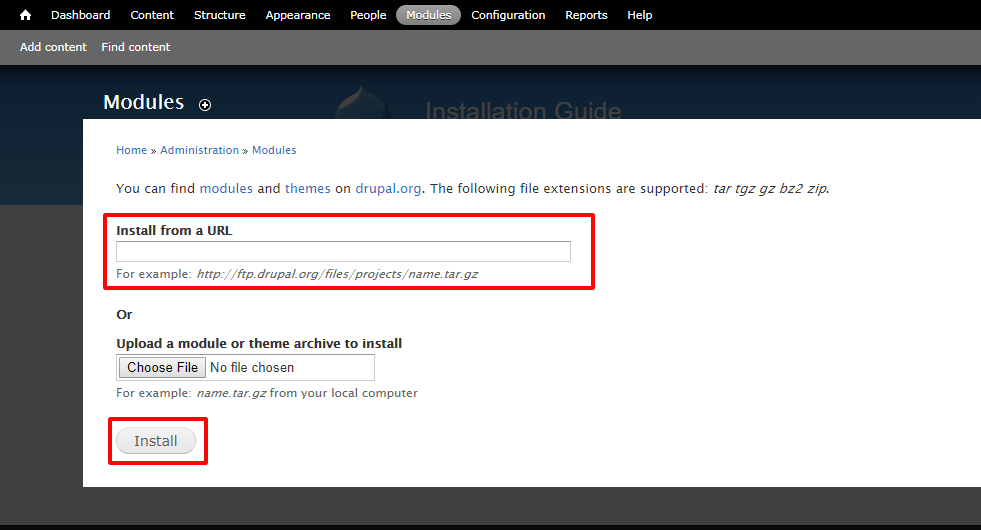
5. Click on Administration pages > Modules. Find Accessibility Enabler and make sure it is checked. Click on Save configuration button.
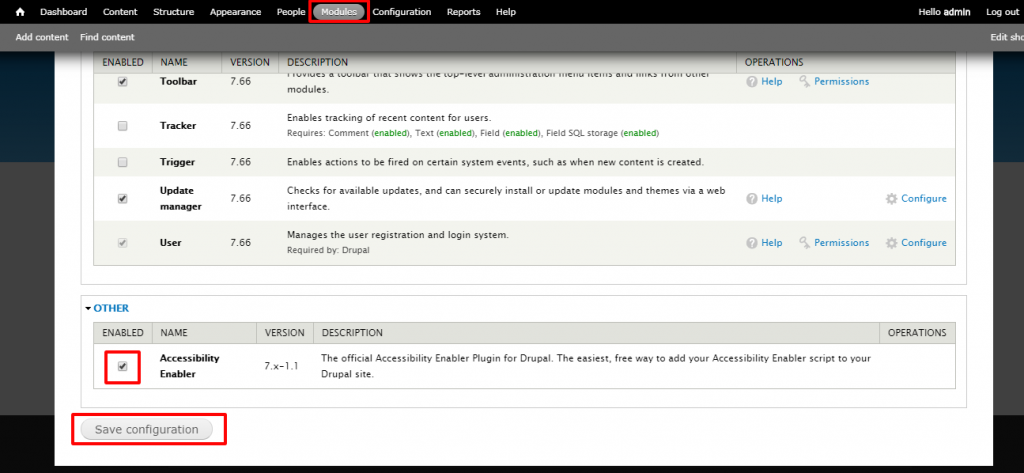
6. Click on Configuration > Accessibility Enabler under the system section.
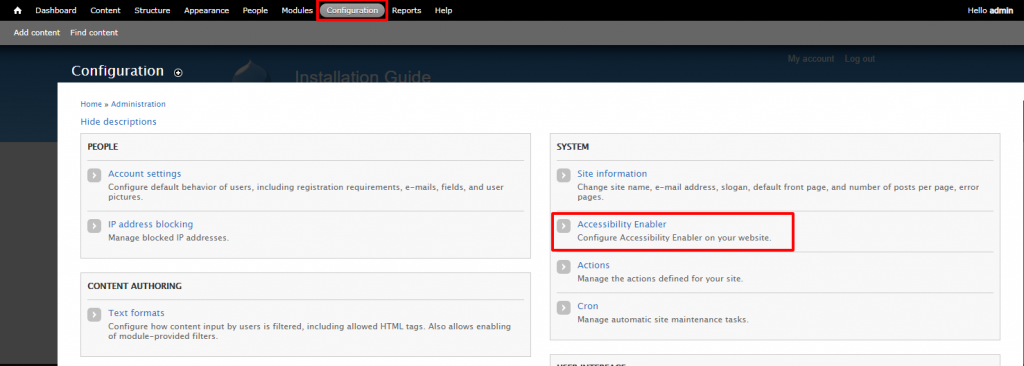
7. Copy and paste your Accessibility Enabler Org ID
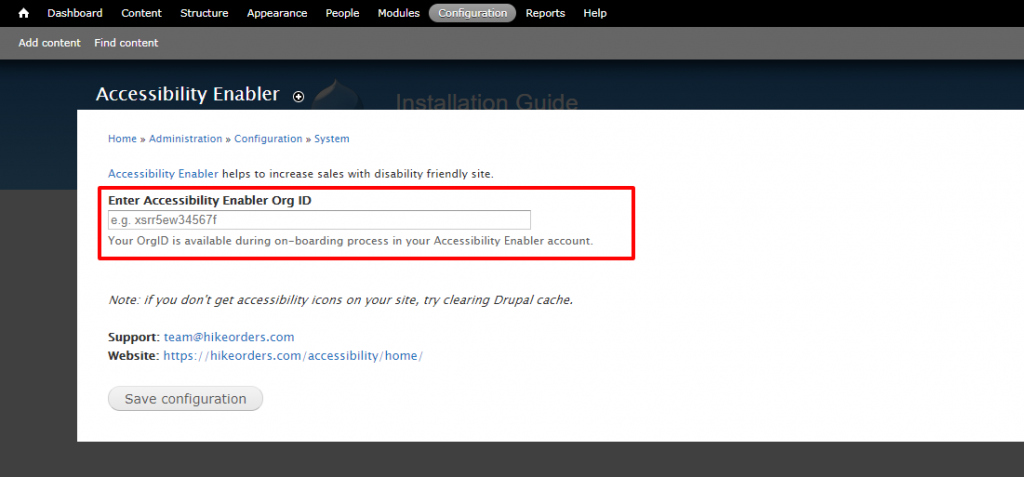
8. Click on the Save configuration button.
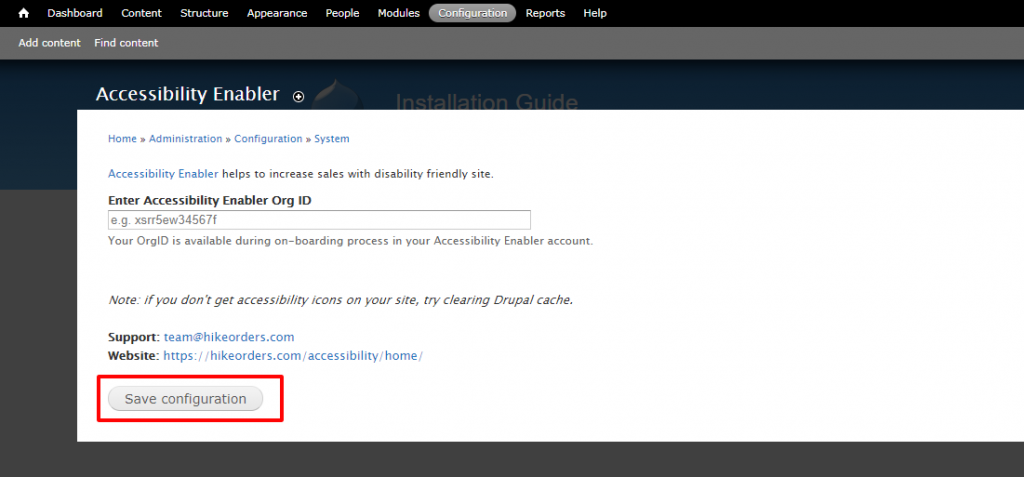
9. Go to your website frontend and you must see the Accessibility Enabler icon along the Right-hand side.