Volusion Accessibility Enabler Installation Guide
This article shows you how to easily install Accessibility Enabler on your Volusion website. To install the Accessibility Enabler on Volusion website, follow these steps:
1. Copy the Accessibility Enabler script that is given to you during the onboarding process.
The script is given when you create an Accessibility Enabler account. If you don’t have an account yet, please create a free account here. After creating your account you will be taken through a user-friendly, short onboarding process.
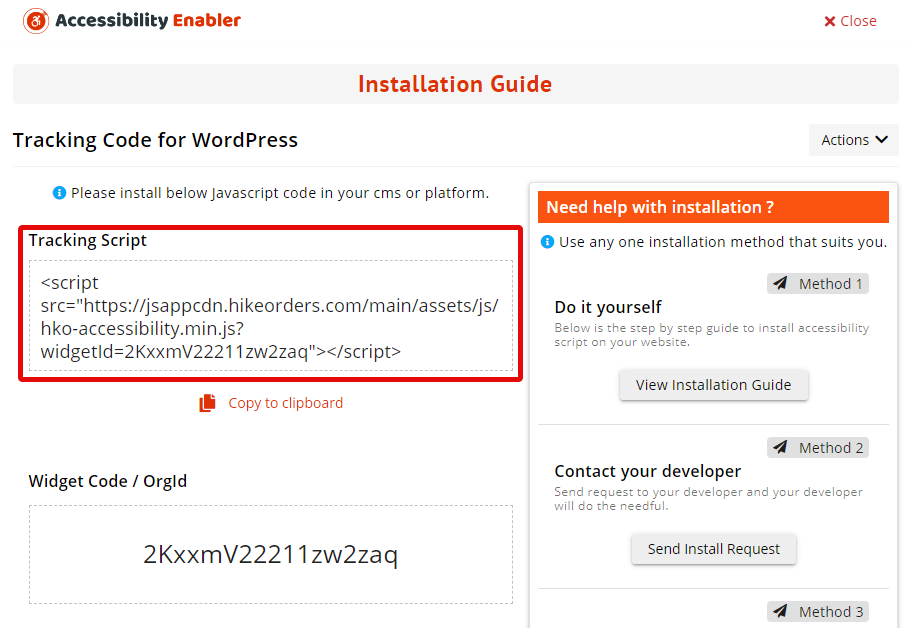
2. Login to Volusion Admin Area
3. Go to Marketing and select SEO
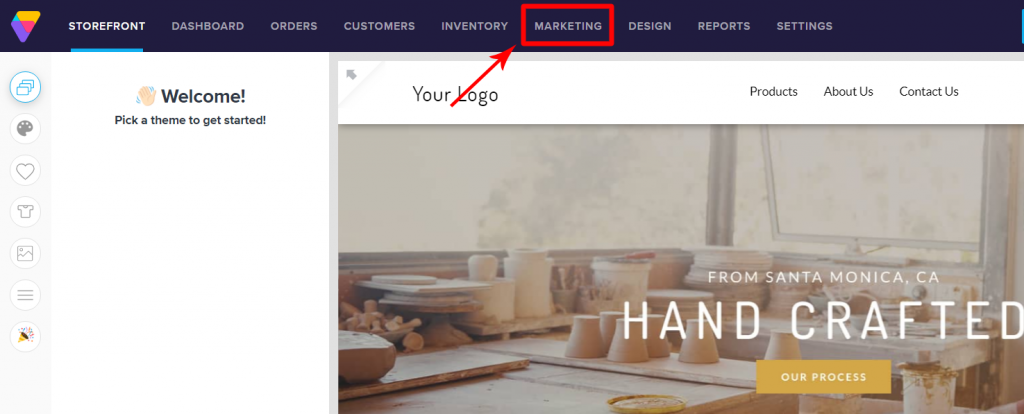
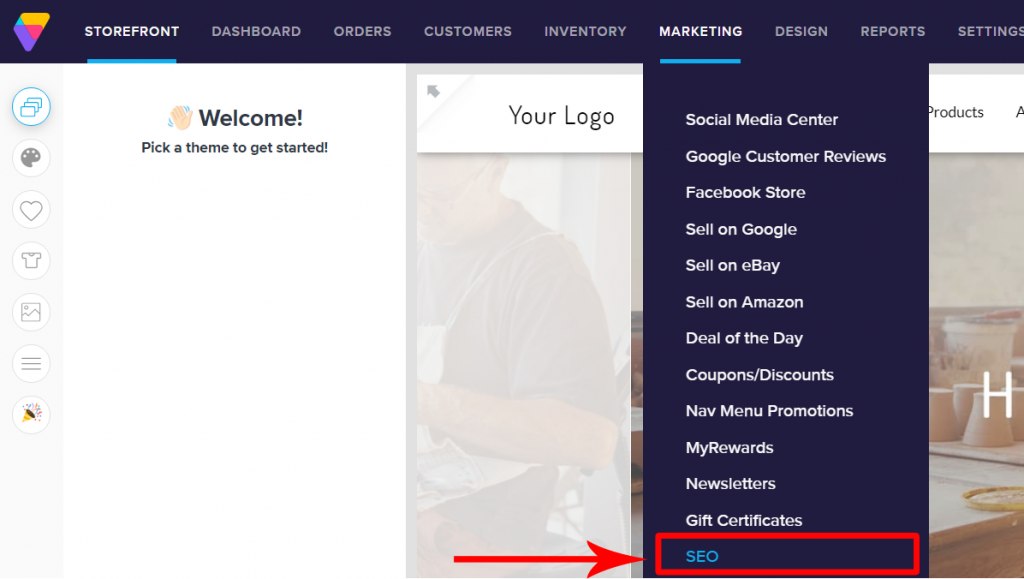
4. With the Default Values tab selected, paste the script into the Globally Appended Meta Tags field.
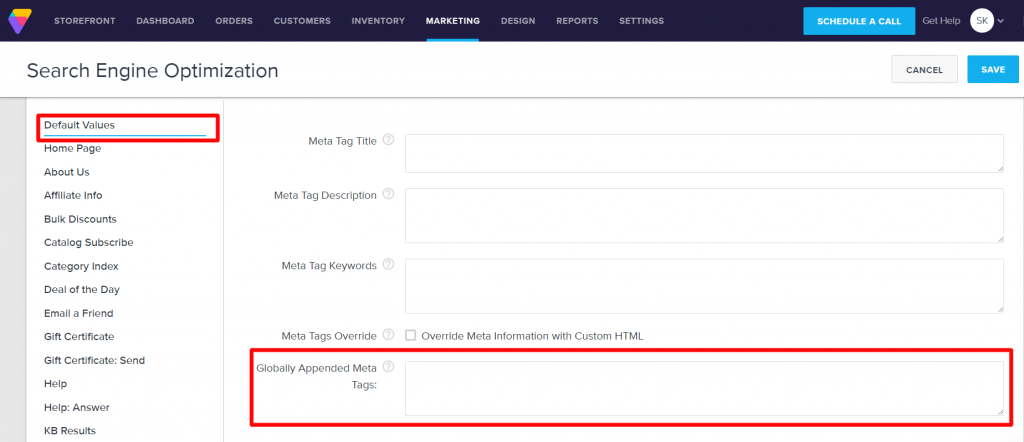
5.Click on Save.
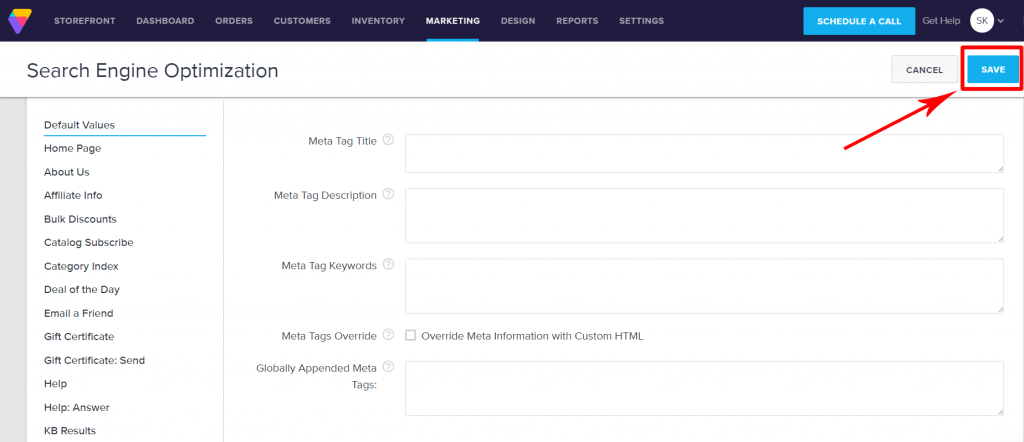
6. Go to your website frontend and you must see the Accessibility Enabler icon along the right-hand side.