Manual Accessibility Enabler Installation Guide
This article shows you how to easily install Accessibility Enabler on your website. To install the Accessibility Enabler on the website, follow these steps:
1. Copy the Accessibility Enabler script that is given to you during the onboarding process.
The script is given when you create an Accessibility Enabler account. If you don’t have an account yet, please create a free account here. After creating your account you will be taken through a user-friendly, short onboarding process.
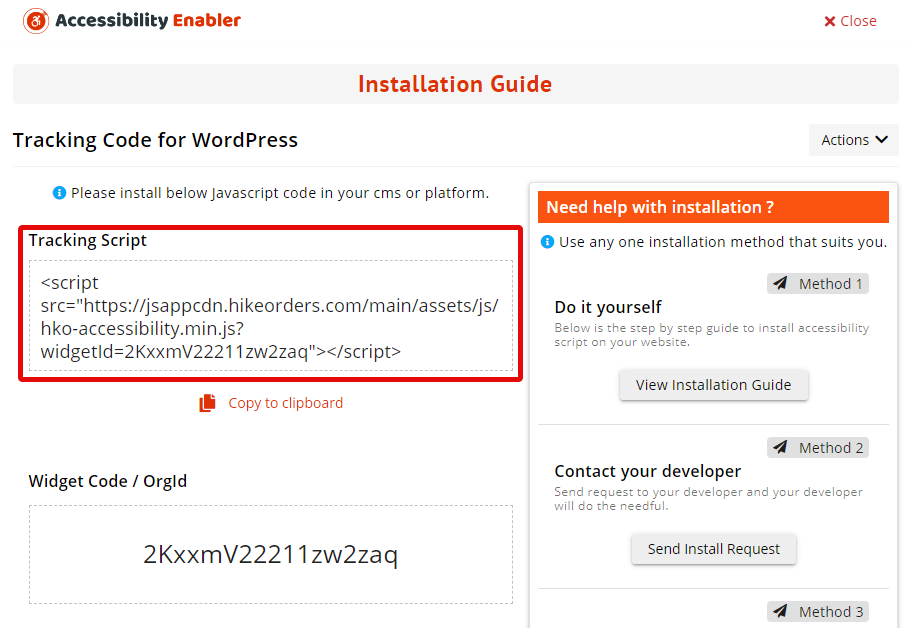
2 . Open your page in a text editor. In the HTML code, locate <head> tag.
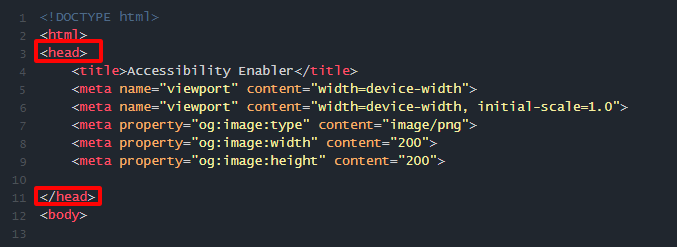
3. Paste your Accessibility Enabler script before </head> tag. Your page should look similar to this.
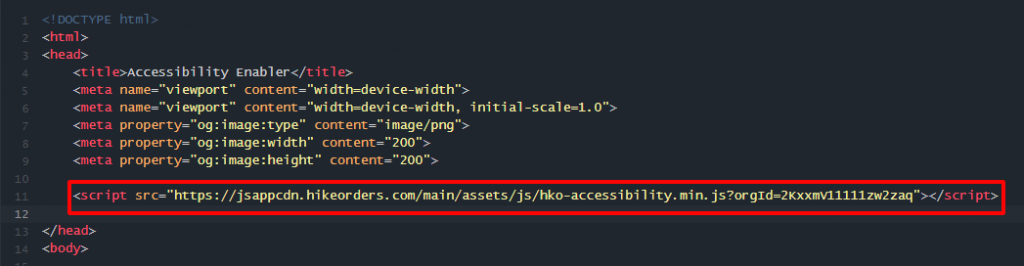
4. Save your changes.
5. Go to your website frontend and you must see the Accessibility Enabler icon along the Right-hand side.