Magento 2 Accessibility Enabler Installation Guide
This article shows you how to easily install Accessibility Enabler on your Magento 2 website. To install the Accessibility Enabler on the website, follow these steps:
1. Copy the Accessibility Enabler script that is given to you during the onboarding process.
The script is given when you create an Accessibility Enabler account. If you don’t have an account yet, please create a free account here. After creating your account you will be taken through a user-friendly, short onboarding process.
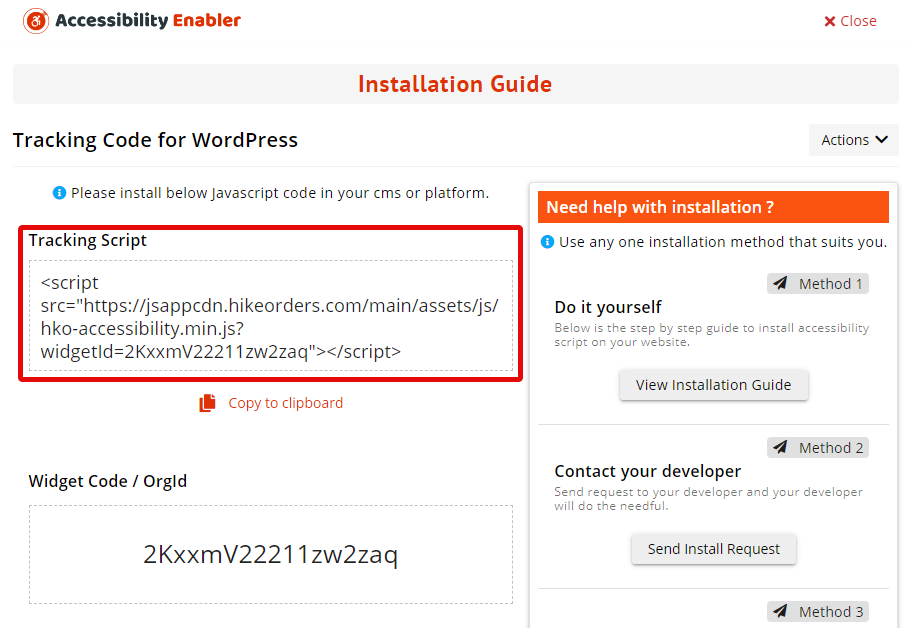
2. Log in to your Magento account, and open your admin panel.
3. On the left panel Click on Content and then Configuration tab.
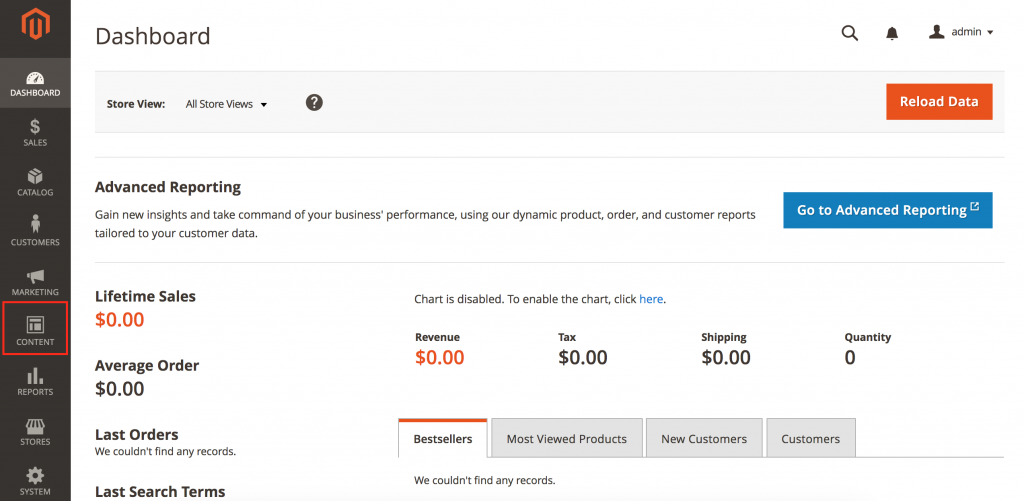
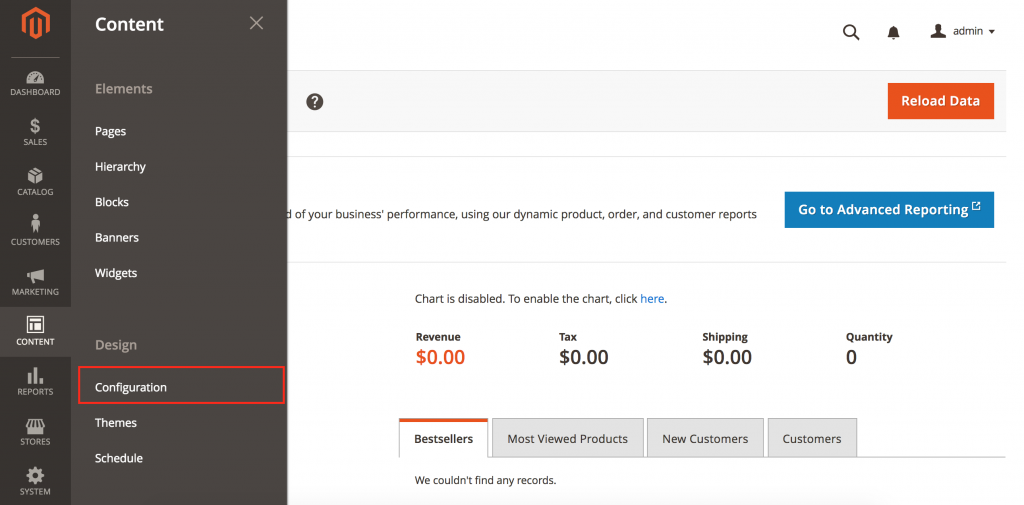
4. Find the store view that you want to configure. Then in the Action column, click on Edit.
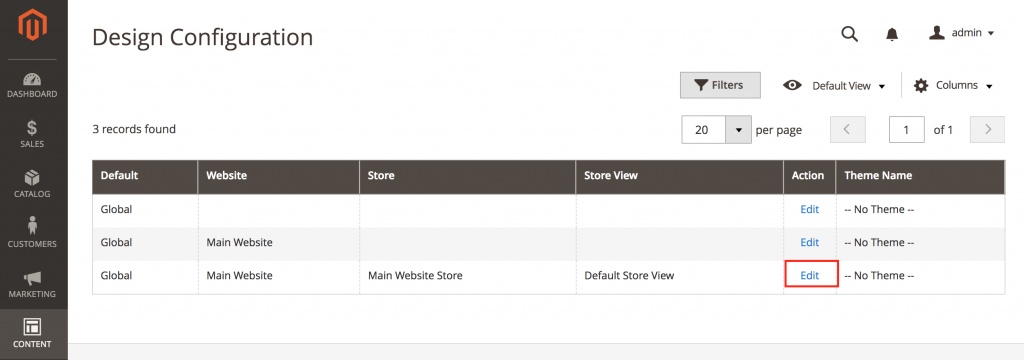
5. Click to expand the HTML Head section.
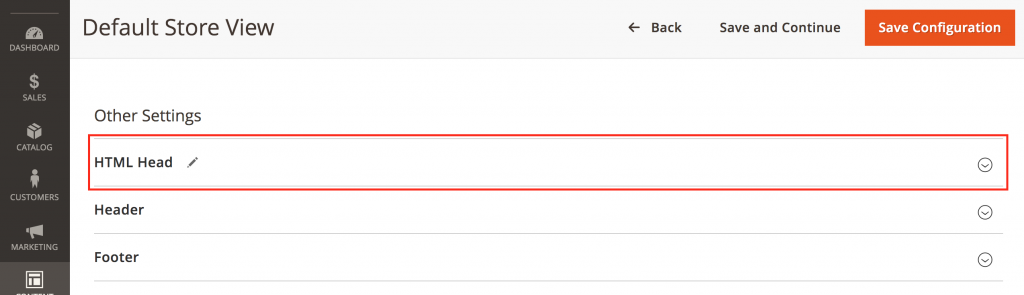
6. Paste the Accessibility Enabler script in the Scripts and Style Sheets text box, and click on Save Configuration.
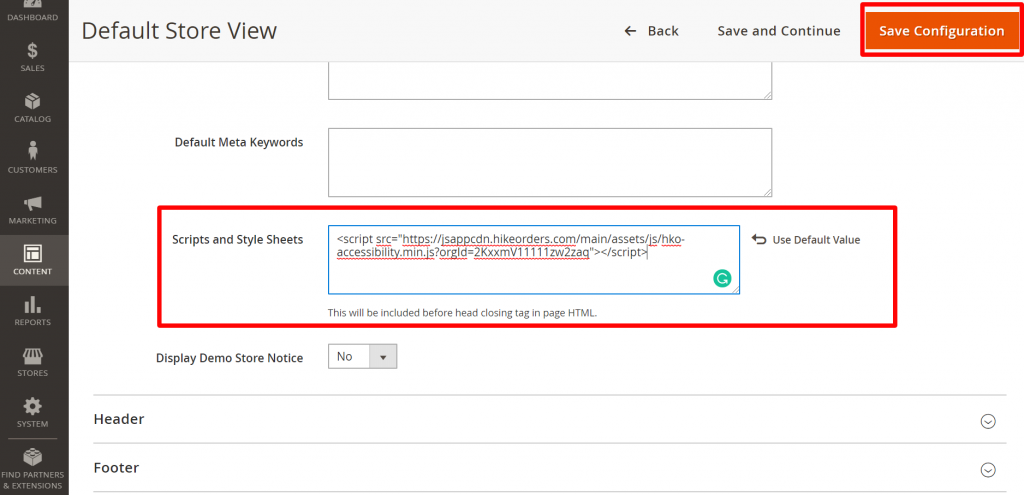
7. Go to your website frontend and you must see the Accessibility Enabler icon along the Right-hand side.
Troubleshooting
If you don’t see the Accessibility Enabler widget show up on your website and you are using any cache plugin then, please add the following domains to the exception list in your caching plugin settings
- hikeorders.com
- jsappcdn.hikeorders.com
Also, make sure to refresh the cache. The changes will be reflected on your website after you refresh the cache.