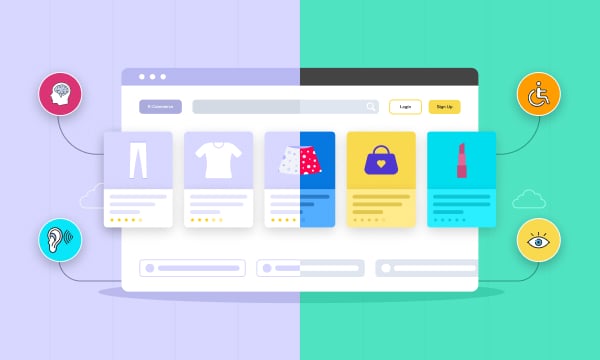
When you think about the vast digital marketplace we’re a part of, it’s crucial to remember that it should be open and accessible to everyone. That’s where the concept of e-commerce accessibility comes into play. I want to share with you not just how to do it, but why it’s so important.
Imagine this: You’ve put in all that effort to set up your online store, curating products, and designing a beautiful website. But what if a significant portion of your potential customers find it difficult, or even impossible, to use your site?
In the United States, this isn’t just good practice—it’s the law. The Americans with Disabilities Act (ADA) mandates that all electronic and information technology, like websites, should be accessible to people with disabilities.
This means your e-commerce site should be navigable and usable for everyone, including those with visual, auditory, motor, or cognitive disabilities.
So, let’s dive into why making your e-commerce site accessible is not just a legal requirement, but also a smart business move. And I’ll guide you through 10 practical steps to achieve this. By the end of this, you’ll be well on your way to creating an inclusive digital storefront that welcomes everyone.
Let’s get started!
1) Use Descriptive Alt Text for Images
Alt text (alternative text) provides a textual alternative to non-text content in web pages, primarily images. This is particularly important for users who rely on screen readers or have text-only browsers. It enables them to understand the content and function of images on your site.
- Purpose of Alt Text: The primary purpose is to describe the image so that a user who cannot see the image can still understand what it is about. This description should convey the same function or purpose as the image.
- Content of Alt Text: It should be succinct yet descriptive. For instance, if an image is purely decorative and doesn’t convey important information, it can have an empty alt attribute (alt=””). However, if it’s informative, such as a product image, the alt text should describe the product accurately.
- Context Matters: The same image may need different alt text depending on how it’s used. For example, an image in an article might be described differently than when it’s in a product catalogue.
To implement alt text on an existing site, conduct an audit using tools like WAVE or Google Lighthouse to identify images lacking alt text, update CMS templates to include alt text fields, and educate your team on the importance and effective writing of alt text. Start by adding descriptive alt text to key images and progressively cover all images on the site.
For future site changes, configure your Content Management System (CMS) to require alt text for new image uploads, establish standardized guidelines for writing alt text, include regular accessibility checks in your maintenance routine, and provide a feedback mechanism for users to report accessibility issues.
2) Ensure Keyboard Navigation
If someone is not using the mouse, then can your website be navigated just by using the keyboard? This includes the ability to access all interactive elements, like links, buttons, and forms, and to navigate through the site in a logical order.
This is essential for users with mobility impairments, visual impairments, or other disabilities that make using a mouse difficult or impossible. Here are key things to focus on
- Logical Tab Order: Design the site so navigation with the Tab key follows a sequence that aligns with the page’s visual layout.
- Focusable Elements: Make all interactive elements like links, buttons, and form fields reachable and usable with the keyboard.
- Visible Focus Indicators: Implement clear visual cues to highlight the currently focused element during keyboard navigation.
- Skip Navigation Links: Provide links at the beginning of pages to let users bypass repetitive content and jump directly to the main content.
- Accessible Dropdown Menus: Ensure dropdown menus can be fully operated using keyboard controls like Enter, Space, and Arrow keys.
- Modal Dialogs Accessibility: Modal windows should capture focus within them and be closable using the keyboard, typically with the Esc key.
- Keyboard Handling for Custom Widgets: Custom interactive widgets should be fully operable with keyboard controls, including any necessary JavaScript event handling.
- No Keyboard Traps: Ensure users can navigate into and out of all areas of the site without getting stuck at any point using the keyboard.
To implement keyboard navigation on an existing site, conduct an accessibility audit to identify and rectify areas where keyboard navigation is lacking, ensure logical tab order and that all interactive elements are keyboard-accessible, and modify the site’s CSS to include clear focus styles. Additionally, assess and adjust JavaScript interactions to ensure full keyboard operability.
For future site changes, integrate keyboard navigation considerations from the start of the development process, educate your team on its importance, and include keyboard accessibility checks in your regular testing protocols. Stay informed about best practices to ensure ongoing improvements in keyboard navigation.
3) Offer Text Zoom and Font Adjustment Options
Providing users with the ability to enlarge text and change font styles on a website is required. This feature is crucial for users with visual impairments, such as low vision, to ensure they can read and interact with the content comfortably.
Incorporating an accessibility widget like Accessibility Enabler is an excellent solution for enhancing existing website accessibility. This widget provides comprehensive options for adjusting text characteristics and zooming, making your website more accessible and user-friendly.
Here’s more detail about the key features it provides
- Font Adjustments: Users can modify the font size, style, and spacing. This includes increasing or decreasing the size, adjusting the line height for better readability, and changing the letter spacing, which can be particularly helpful for dyslexic users.
- Zoom Options: The widget allows users to zoom in on specific parts of the page or magnify the entire page. This feature is essential for users with low vision, enabling them to enlarge text and images for easier viewing.
4) Include a ‘Skip to Content’ Link
The ‘Skip to Content’ link is an essential feature for enhancing the accessibility of a website. Its primary function is to allow users, especially those using screen readers or keyboard navigation, to bypass repetitive navigation links and jump directly to the main content of the page.
This feature is particularly important for users with visual impairments or motor disabilities who might find it cumbersome or time-consuming to tab through every menu item to get to the primary content.
Including a ‘Skip to Content’ link is part of adhering to WCAG (Web Content Accessibility Guidelines), which recommends providing ways to bypass blocks of content that are repeated on multiple web pages.
Accessibility Enabler, apart from providing the ‘Skip to Content’ option, enhances website navigation further with additional features like:
- Skip to Heading: Allows users to jump directly to key headings on a page, facilitating quick access to various sections.
- Skip to Landmark: This enables users to bypass significant areas of the page, like navigation, main content, or footer.
- Skip to Pages: Offers shortcuts to other important pages of the website.
- Skip to Links: Users can jump straight to hyperlinks within the content, making link navigation more efficient.
- Skip to Images: For users interested in visual content, this option directly navigates to images on the page.
- Skip to Forms: Directly access forms on the page, beneficial for tasks like searches, logins, or contact submissions.
- Skip to Tables: This is particularly useful for users who need to access data presented in tables quickly.
By incorporating these features through Accessibility Enabler, a website not only becomes more accessible but also more navigable and user-friendly for a diverse range of users, ensuring a more inclusive web experience.
5) Including Accessibility in Your Website’s Policy
Incorporating an accessibility statement into your website’s policy is a critical step in demonstrating your commitment to creating an inclusive digital environment. This statement serves as both a declaration of your site’s accessibility goals and a practical guide for users who may need assistance or wish to report accessibility issues.
What Should Be Covered in the Accessibility Statement:
- Commitment to Accessibility: Begin by stating your commitment to making your website accessible to all users, including those with disabilities.
- Accessibility Standards Followed: Mention the standards your website adheres to, such as the Web Content Accessibility Guidelines (WCAG).
- Details of Accessibility Features: Provide information about the specific accessibility features your site offers, such as screen reader compatibility, keyboard navigation, and text resizing options.
- Instructions on How to Use Accessibility Features: Explain how users can take advantage of the various accessibility features provided
- Known Limitations: If there are any known areas of the website that are not fully accessible, disclose them and outline plans for improvement.
- Feedback Mechanism: Include contact information or a form where users can report accessibility issues or provide suggestions for improvement.
Accessibility Enabler goes beyond just offering tools to make websites accessible; it also assists in articulating your commitment to accessibility.
- Generating Accessibility Statements: The platform provides an option to generate an accessibility statement tailored to your website’s specific features and compliance level. This simplifies the process of communicating your accessibility practices to your users.
- Providing a Badge and Certificate: To visually demonstrate your efforts towards creating an accessible website, Accessibility Enabler offers a badge and certificate. Displaying these on your e-commerce site not only shows your commitment to inclusivity but also helps in building trust with customers who value accessibility.
By integrating these elements provided by Accessibility Enabler, you can effectively communicate your dedication to website accessibility. This not only enhances user trust and satisfaction but also aligns with legal compliance and corporate social responsibility goals.
6) Implement Focus Indicators for Interactive Elements
Implementing focus indicators for interactive elements is a critical aspect of web accessibility. Focus indicators are visual cues that highlight which element (like a button, link, or form field) currently has keyboard focus. This is particularly important for users who navigate using a keyboard, as it allows them to track their location on the page.
Importance of Focus Indicators:
- Visibility of Navigation: Focus indicators make it clear to users where they are on the page as they tab through interactive elements.
- Meeting Accessibility Standards: Providing clear focus indicators is part of complying with WCAG guidelines.
- Enhanced User Experience: Focus indicators improve the overall usability of the site, making the interactive elements more discoverable and easier to operate for all users.
Accessibility Enabler provides solutions to enhance focus visibility:
- Highlighting Headings and Links: The widget offers options to distinctly highlight headings and links when they receive focus, making them stand out more prominently as a user navigates through the site.
- Customizable Focus Indicators: It allows for the customization of focus indicators, ensuring that they are clearly visible against different backgrounds and in various contexts on the website.
7) Create Text Transcripts for Video and Audio Content
Providing text transcripts for video and audio content is crucial for users who are deaf or have hearing impairments. Transcripts offer a text-based version of the audio content, ensuring that all the information conveyed through sound is also available in a visual format.
Importance of Text Transcripts:
- Accessibility for Hearing Impaired: Transcripts make audio and video content accessible to users with hearing impairments, allowing them to access the same information as those who can hear the audio.
- Useful for Diverse User Groups: Besides individuals with hearing impairments, transcripts are beneficial for people in sound-sensitive environments, non-native speakers, and those who prefer reading to listening.
- Enhances SEO: Text transcripts can be indexed by search engines, potentially improving your website’s SEO by making the content more discoverable.
- Compliance with Accessibility Standards: Providing transcripts is part of adhering to WCAG guidelines, which recommend making all audio and video content accessible.
Implementing Transcripts on Existing Websites:
- Audit Existing Content: Review your current video and audio content to identify where transcripts are missing.
- Create and Add Transcripts: For each piece of media, create a transcript that accurately represents the spoken word and any other relevant audio information. Once created, add these transcripts to your website, ideally on the same page as the corresponding media.
Ensuring Future Content Adheres to this:
- Establish a Standard Procedure: Make it a standard part of your content creation process to include text transcripts for all-new audio and video content.
- Educate Content Teams: Ensure that everyone involved in content creation understands the importance of transcripts and how to create them.
- Regular Reviews: Incorporate a process to regularly review new content for transcript availability and quality.
- Use Automated Tools as Aids: Consider using speech-to-text tools as a starting point for creating transcripts, though manual review and editing will still be necessary for accuracy.
8) Ensure Sufficient Color Contrast
Ensuring sufficient colour contrast on a website is vital for users with visual impairments, such as colour blindness or low vision. Colour contrast refers to the difference in light between the font (or foreground) and its background, making the text readable against its background.
The Web Content Accessibility Guidelines (WCAG) specify a minimum contrast ratio of 4.5:1 for normal text and 3:1 for large text. This ensures that the text stands out clearly against its background.
Conduct an audit using tools like WebAIM’s Contrast Checker to identify areas where colour contrast is insufficient. Then adjust the color schemes of your website accordingly to meet the recommended contrast ratios.
Incorporate colour contrast checks into your design and development process. Regularly test new elements and pages to ensure they meet the WCAG contrast ratio standards.
Accessibility Enabler goes further in enhancing website accessibility with a range of colour adjustment features:
- Wide Array of Background and Foreground Color Options: It offers a variety of options for users to adjust background and foreground colours on the website, enhancing readability for users with visual impairments.
- Colour Overlay: This feature allows users to apply a colour overlay, which can help in reducing strain and improve focus for certain users.
- Grayscale: Users can convert the site’s colour scheme to grayscale, which can be beneficial for users with certain types of colour blindness.
- Sepia: The sepia filter provides a warmer tone that reduces blue light, offering a comfortable alternative for users.
- Invert Colors: Inverting colours can be helpful for users with light sensitivity or certain types of visual impairments, as it changes the light/dark contrast.
By utilizing these features from Accessibility Enabler, websites can not only adhere to necessary contrast standards but also provide a customizable experience for users with specific visual needs, further enhancing the site’s accessibility and usability.
Conclusion
In summary, the journey towards creating an accessible e-commerce website involves thoughtful integration of features like descriptive alt text, keyboard navigation, text zoom, and font adjustments. These elements not only cater to diverse user needs but also enhance the overall user experience.
Moreover, by including accessibility in your website’s policy, implementing focus indicators, creating text transcripts, and ensuring sufficient colour contrast, you’re not just complying with legal standards but also affirming your commitment to inclusivity. This approach not only broadens your audience but also reflects a conscientious and forward-thinking business ethos.